Configure Cisco VPN for Android
The following instructions go step-by-step through the creation process of a CiscoVPN connection.
You can download the CiscoVPN client here or you can visit your google store and search CiscoVPN for android.
This app works with most Android devices. However, the AnyConnect app is not guaranteed to work on all Android devices due to the wide variety of Androids available.
Note: Our testing shows that AnyConnect ICS+ does not work with HTC Android devices.
Open AnyConnect app
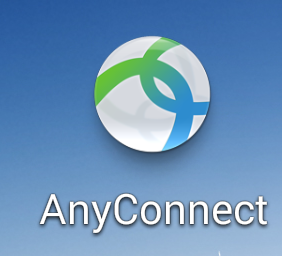
You need add a new VPN connection by tapping Connection
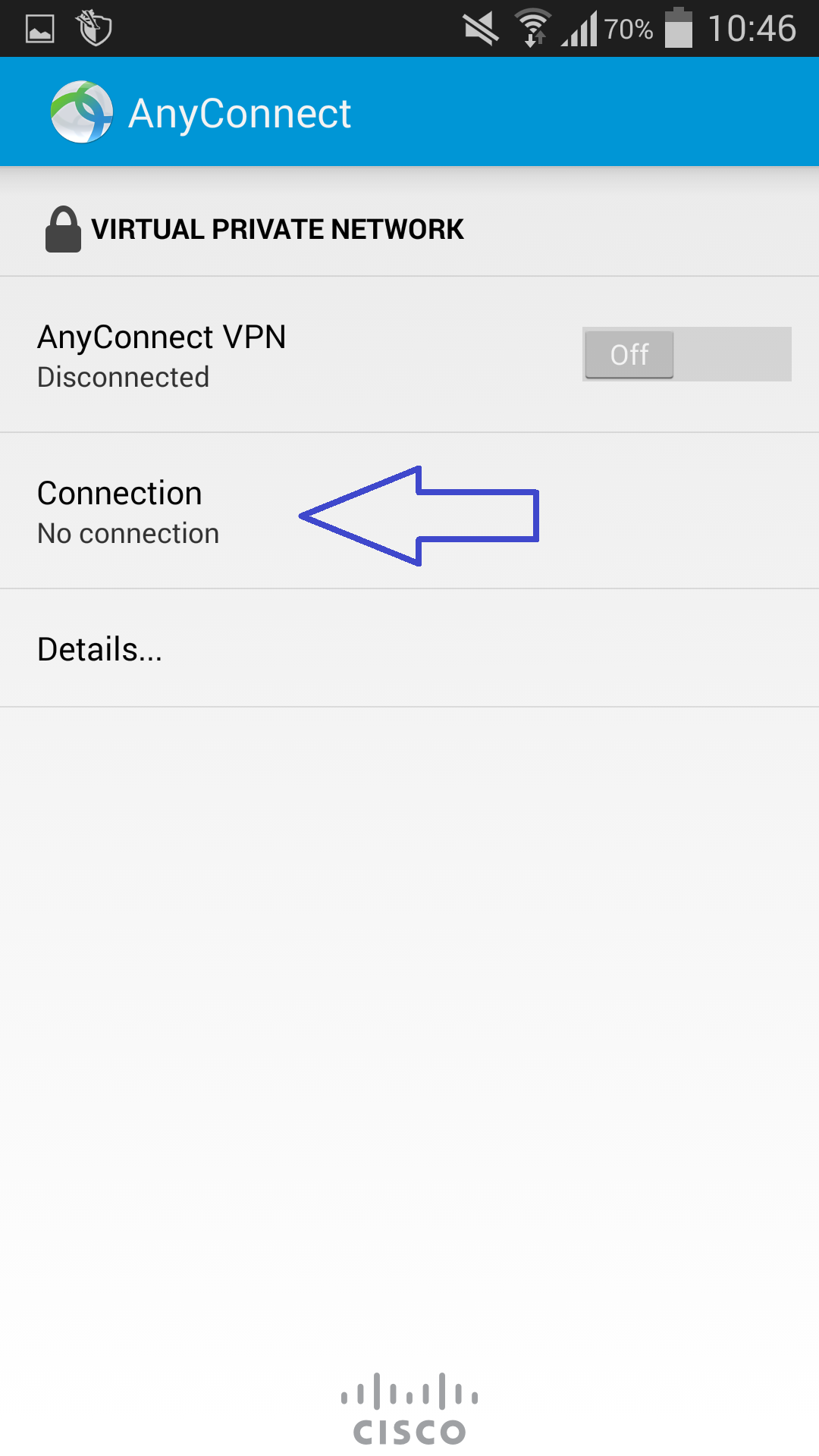
click on “Add New VPN Connection“
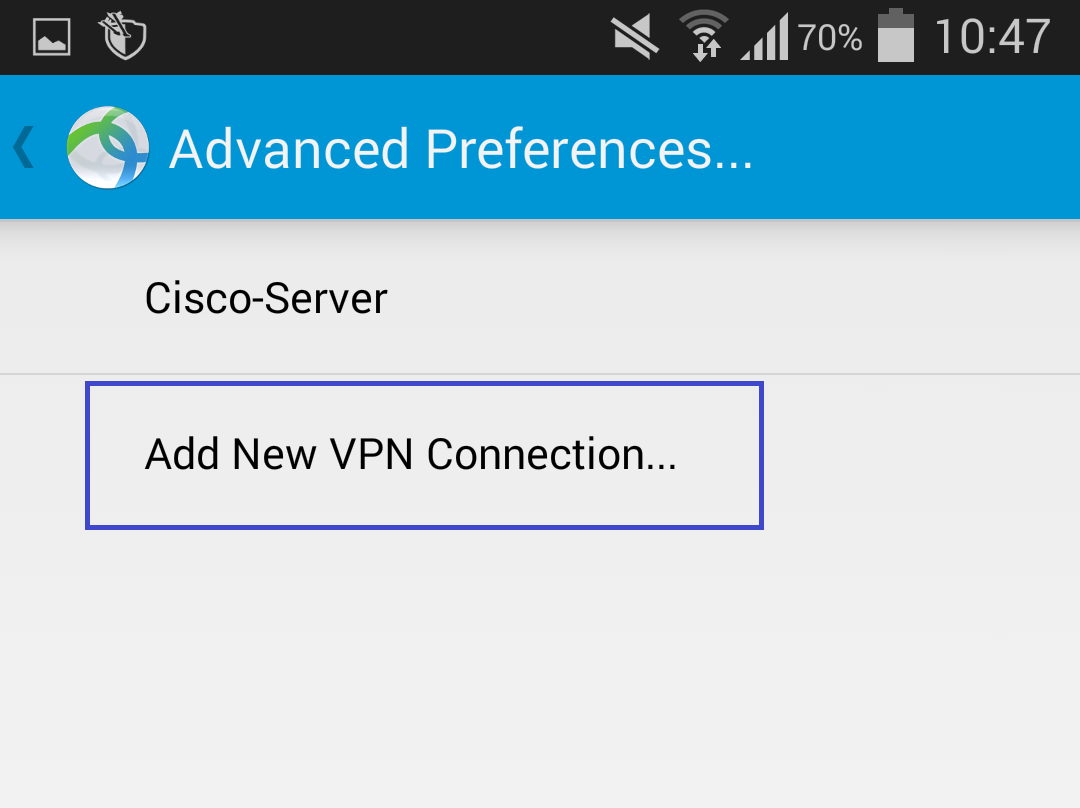
Enter the following information:
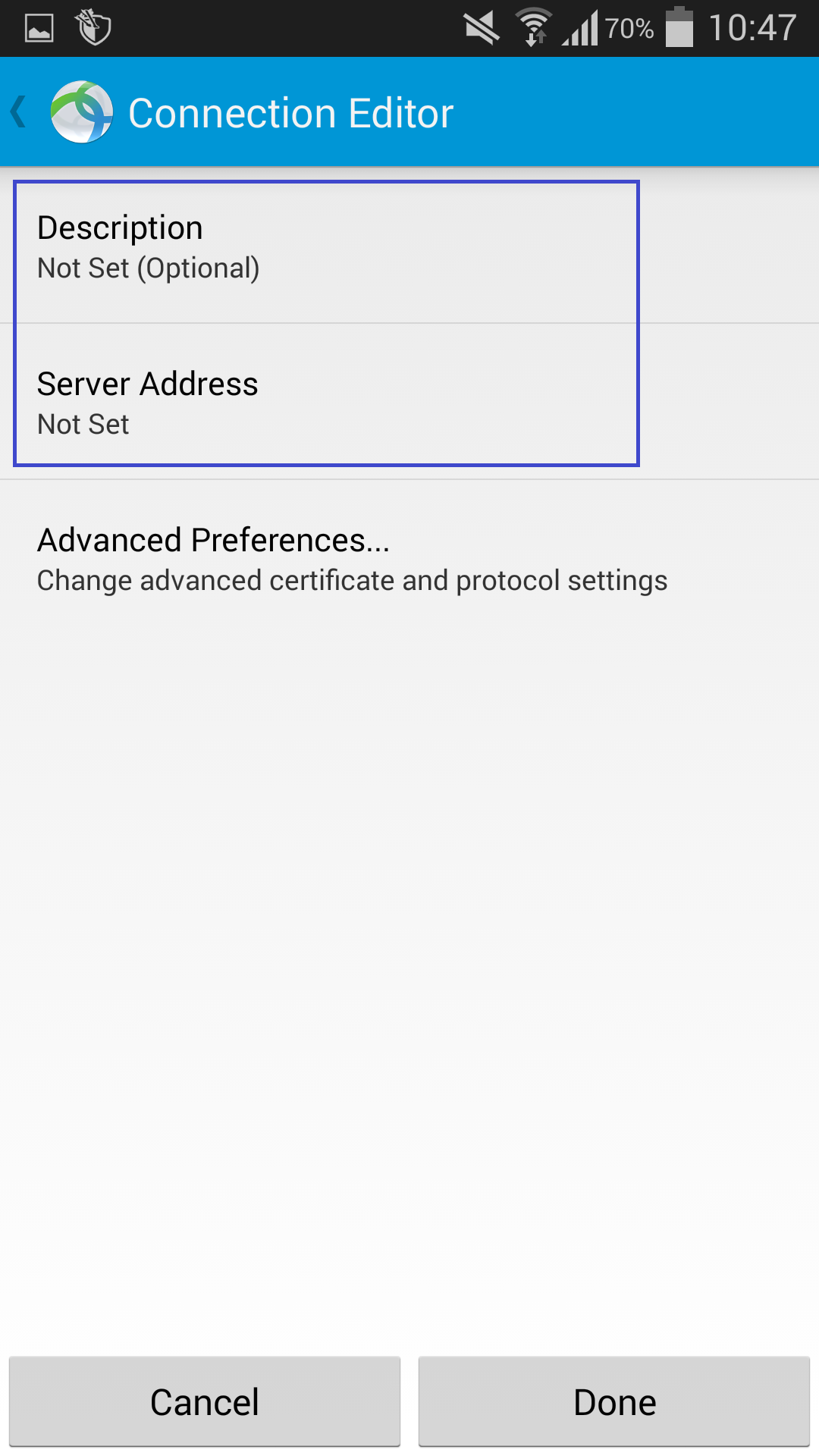
Description: label the configuration with a unique identifier (for example, KingVPN)
Server Address: (for example, cuk.kingvpn.com )
Server address listed in below of this page
Tap Done
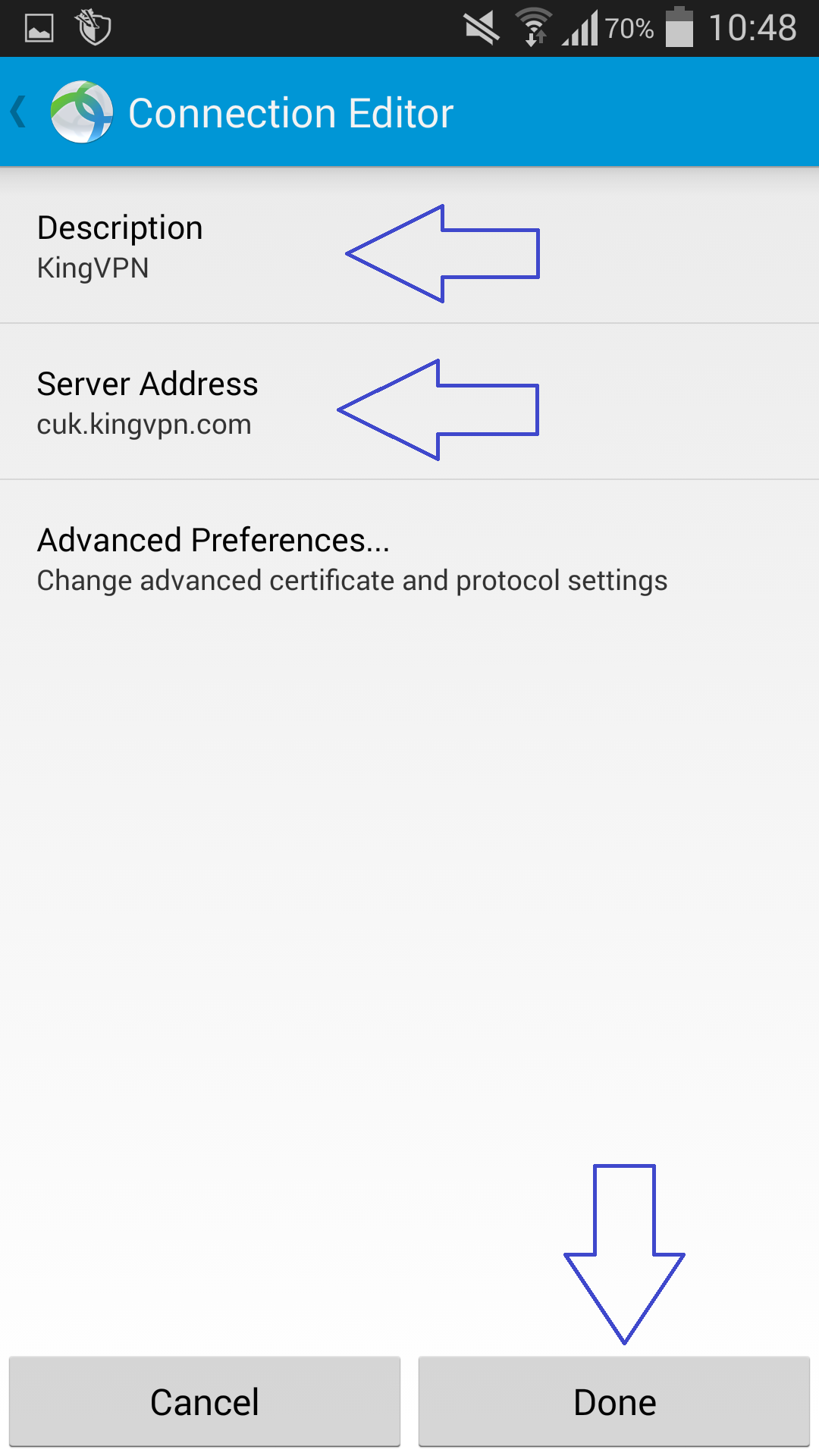
You can see KingVPN Cisco connection
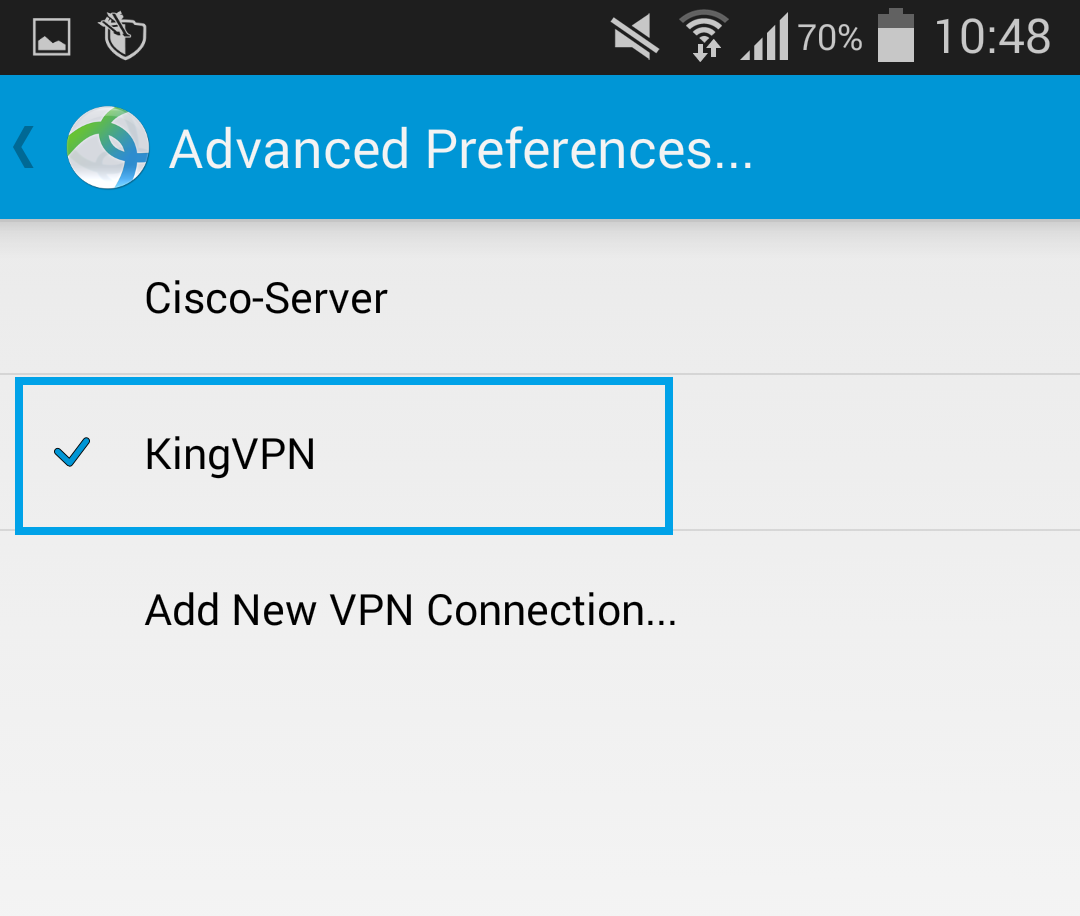
Before connect to cisco, you need setup setting
Open the menu and select “Settings” option
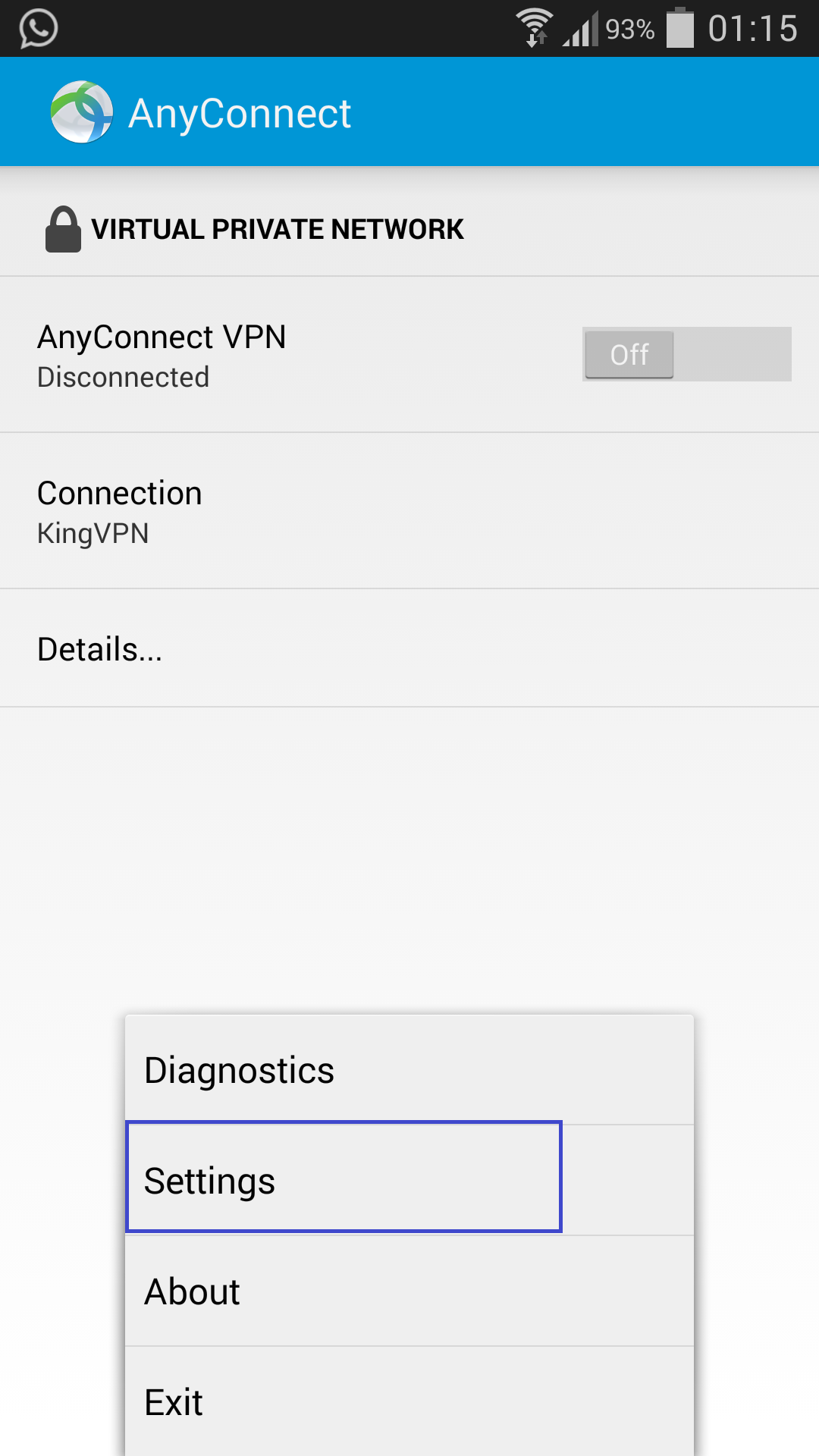
“Block Untrusted Servers” must be inactive
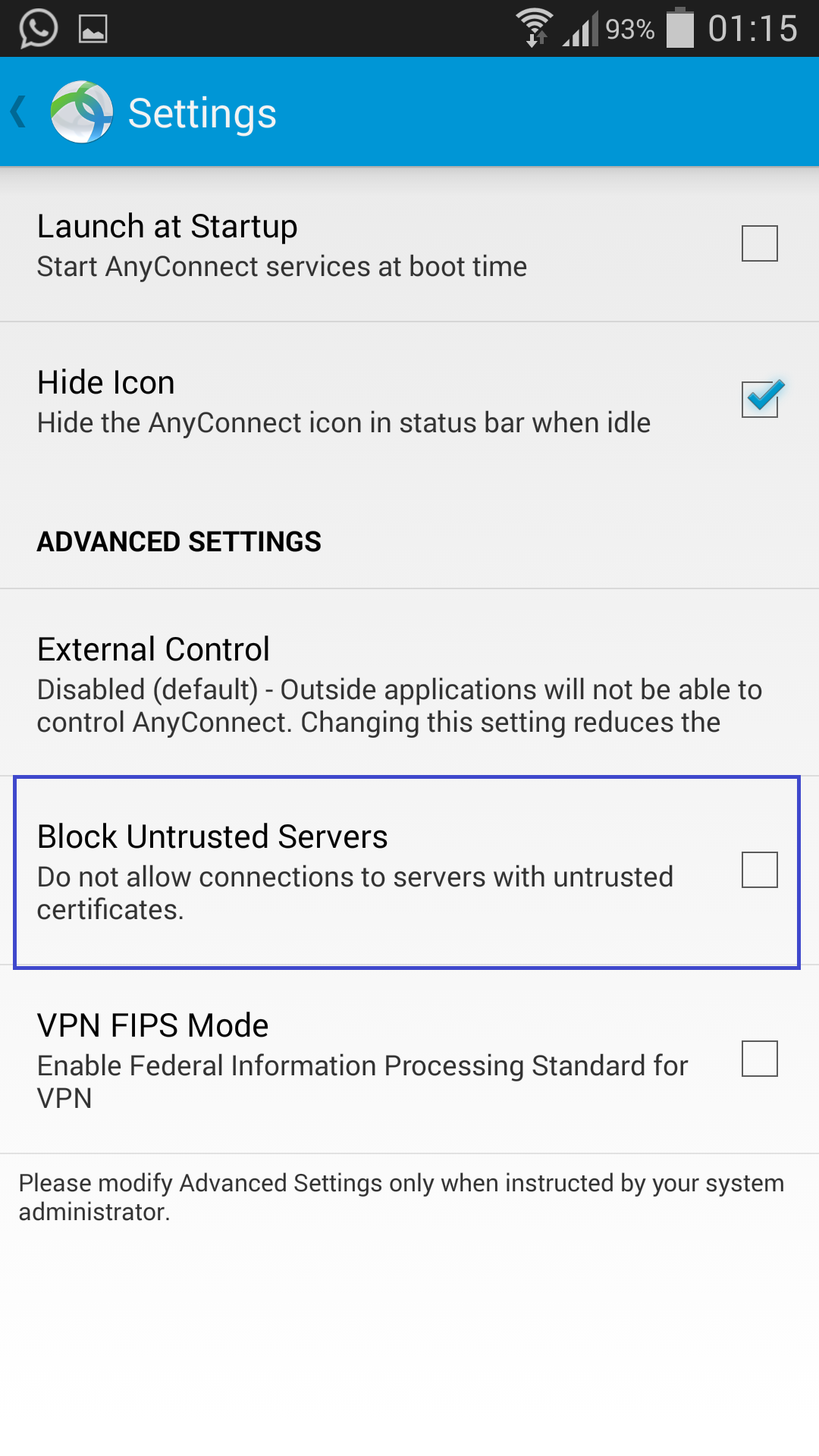
Tap the AnyConnect VPN Off button
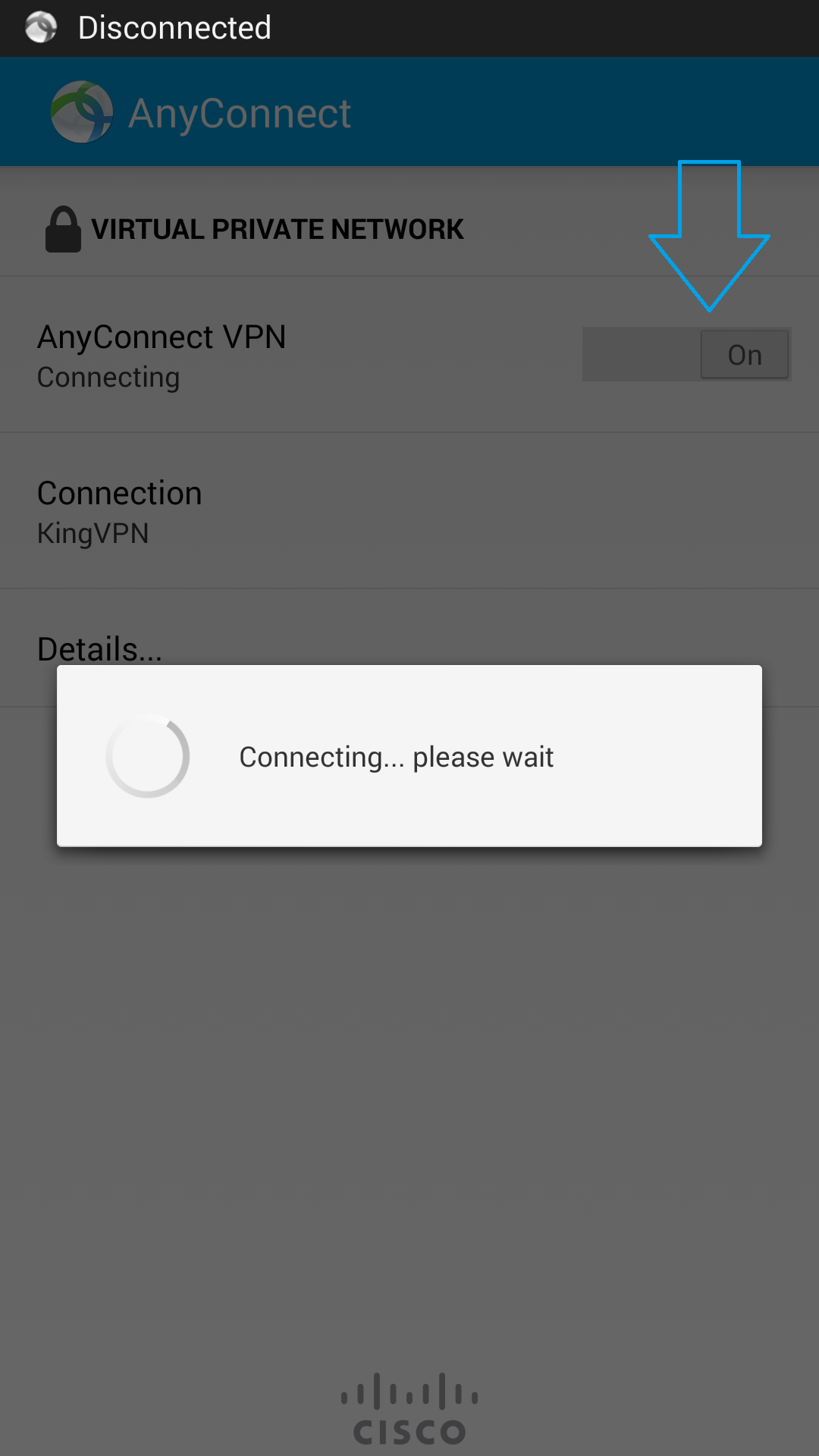
Click on the Continue
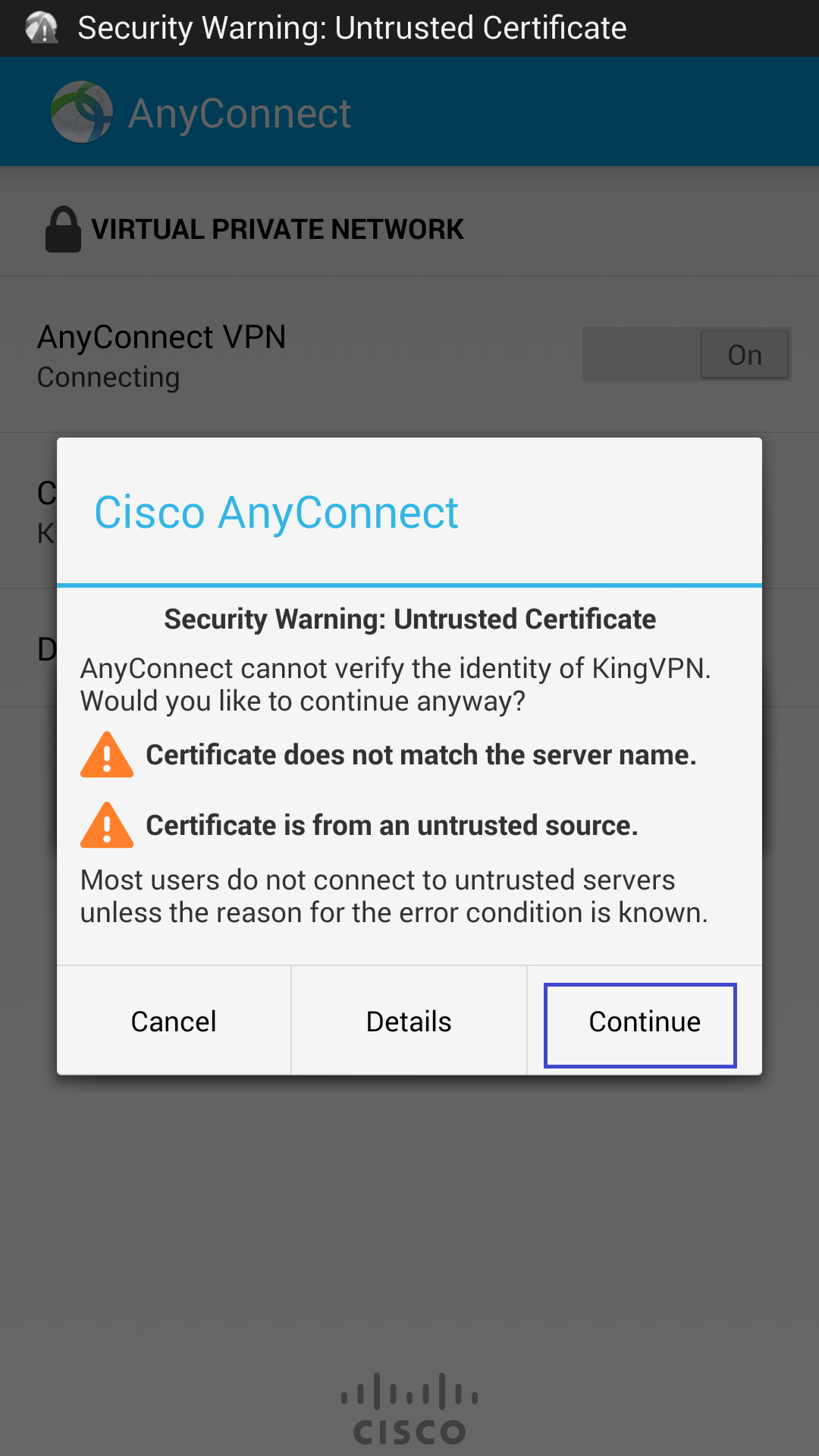
Enter your username and then click on Connect button
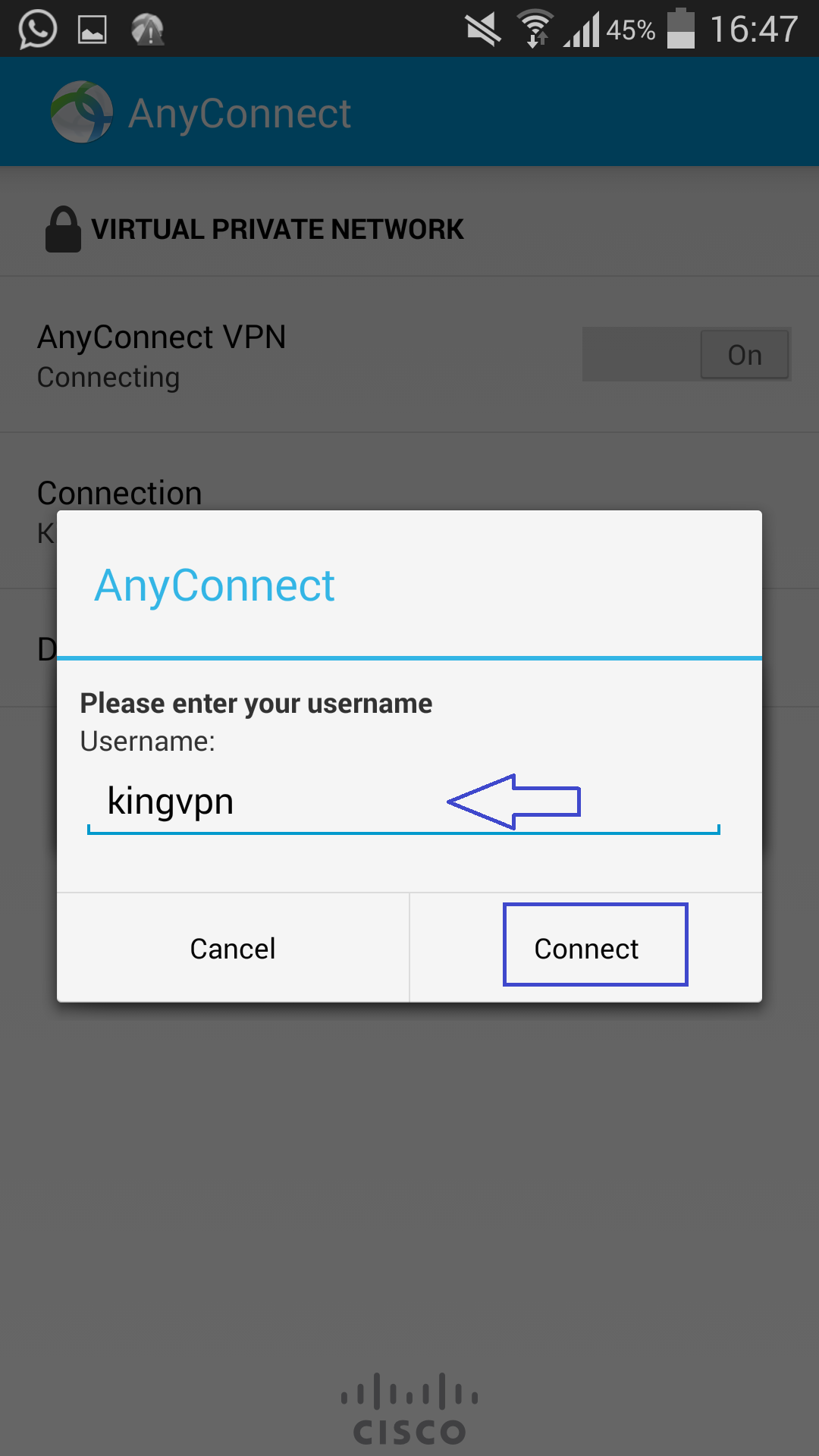
Enter your password and then click on Connect button
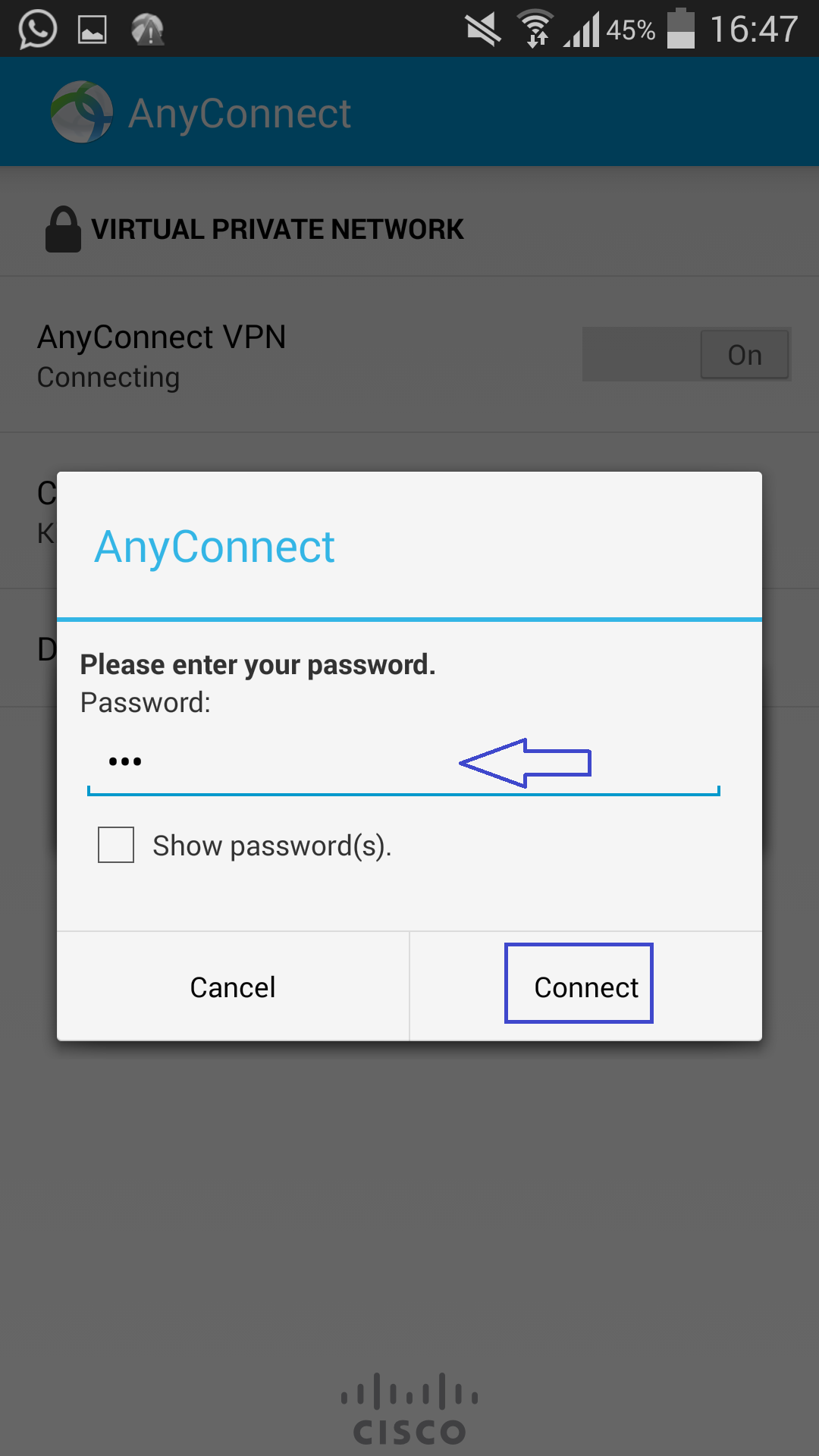
If you see a message seeking your attention, tap I trust this application and then tap OK.
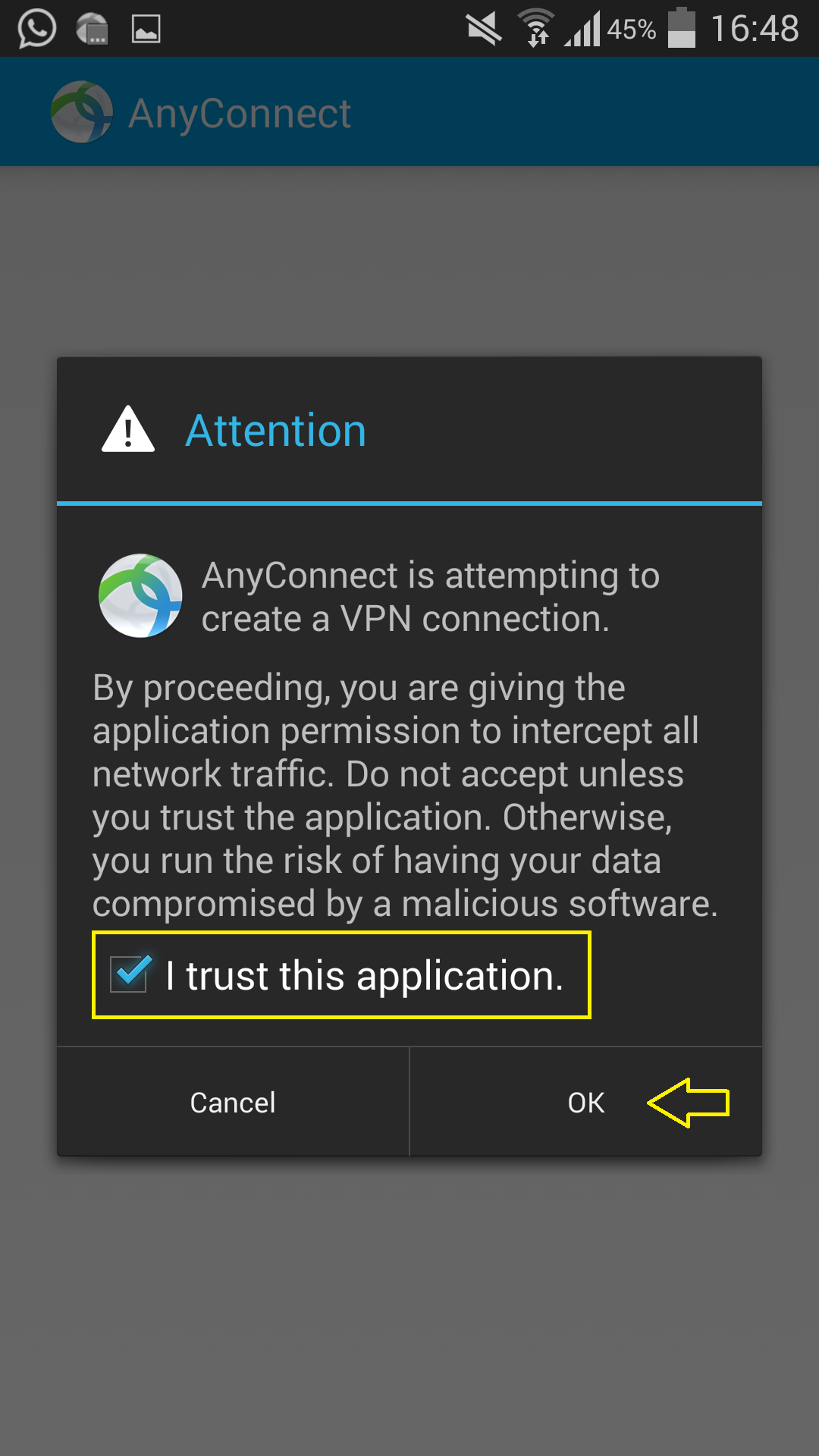
Now you are connected to KingVPN Cisco server.
When you are connected to VPN, the AnyConnect app shows the VPN as turned on.
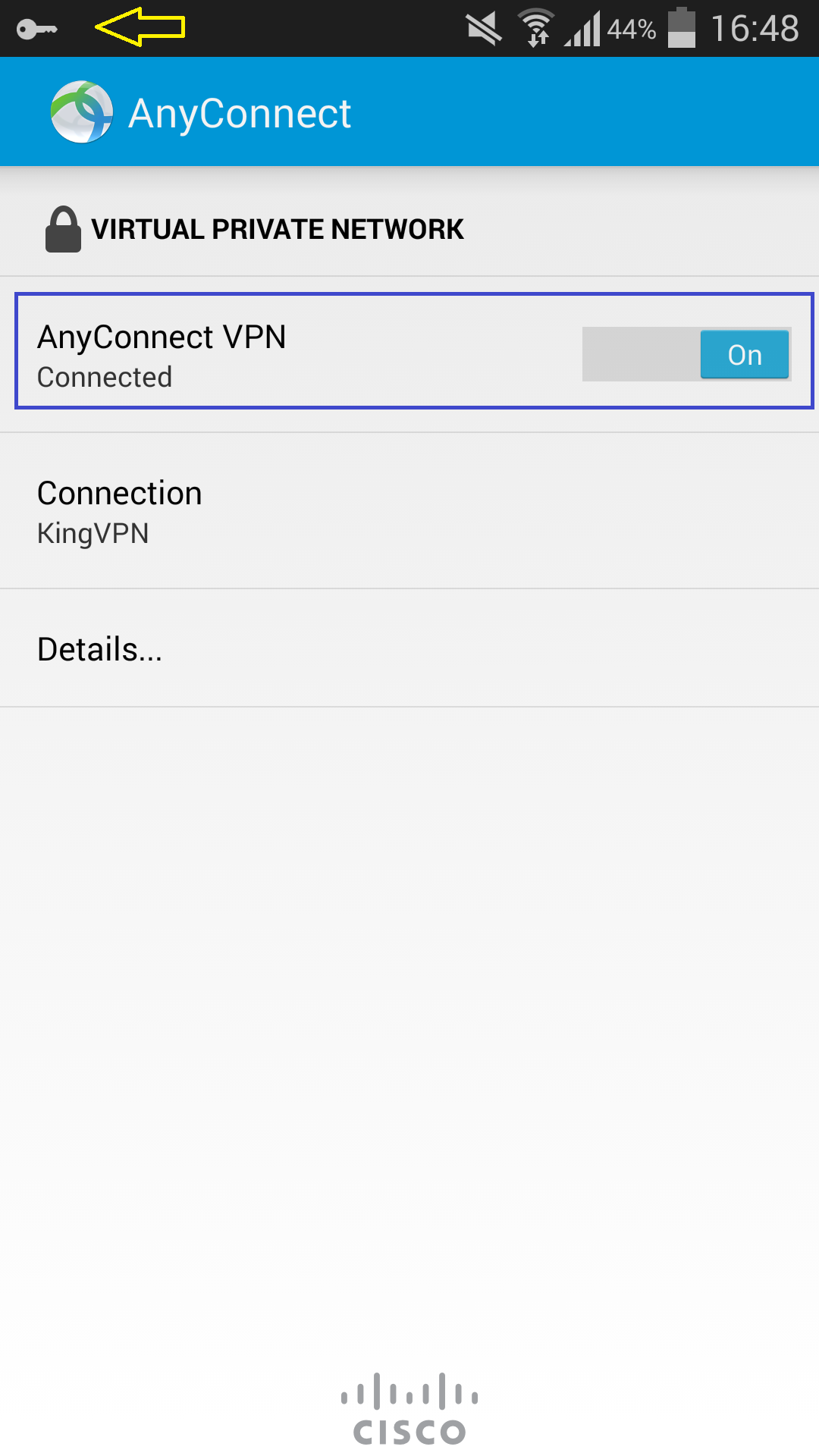
You can see servers address here
