This document describes the steps to access Cisco AnyConnect VPN Client with Windows 8.
Download Cisco AnyConnect software ver 3.1.0
Download Cisco AnyConnect software ver 3.1.13015
Once you have downloaded the softeware, Run it.
Click Next…
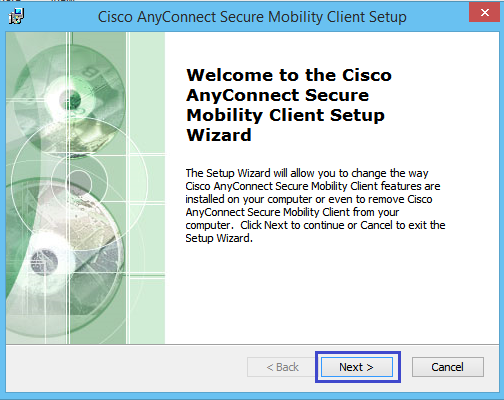
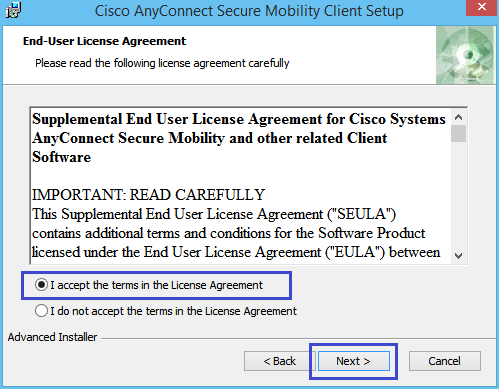
Click On “Install”
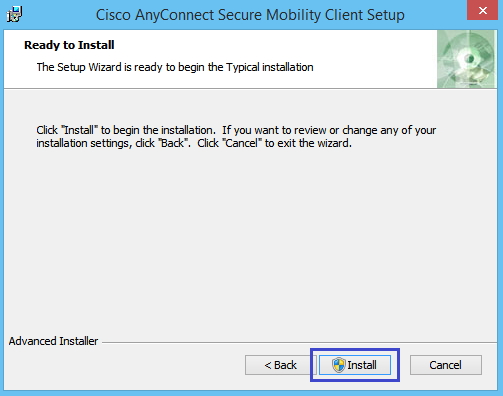
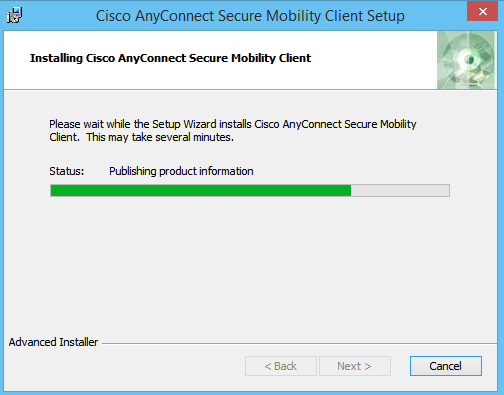
Click ” Finish “
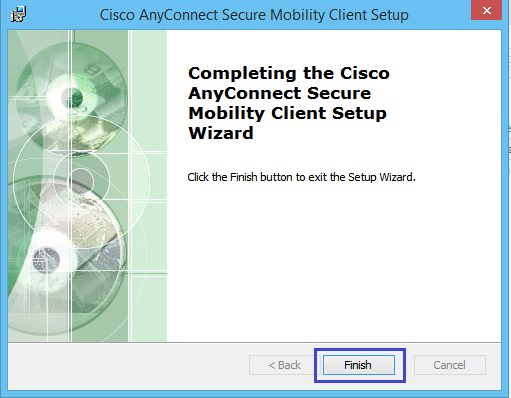
Run Cisco any connect from Start Menu
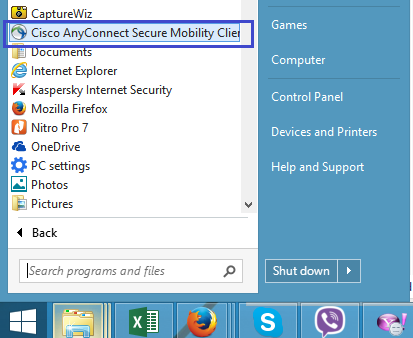
Click on “Change Setting..”
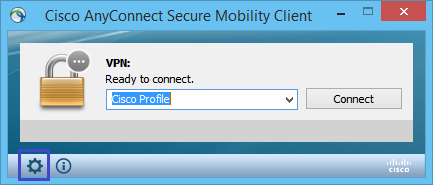
uncheck “Block connection to untrusted servers”
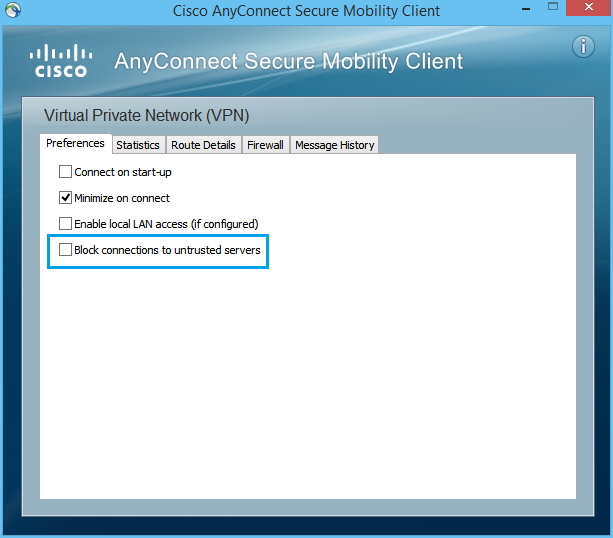
Put Server Address and then click on the “Connect”
Server addresses listed in below of this page
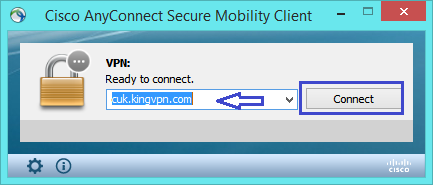
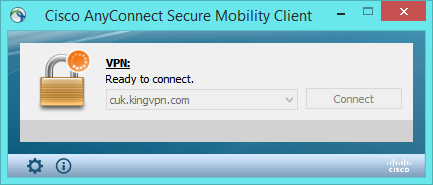
Check “Always trust this VPN server and import the certificate” and then Click on “Connect Anyway”.
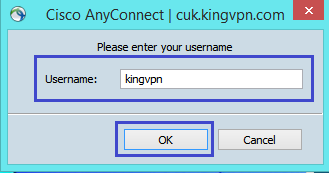
Put your “Username”.
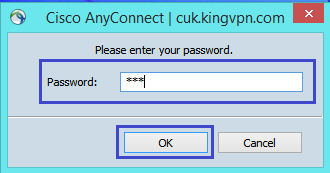 Put your “Password” and click OK.
Put your “Password” and click OK.
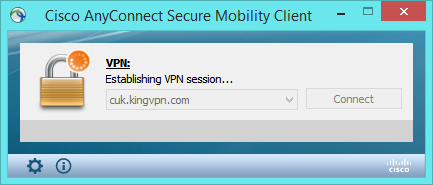
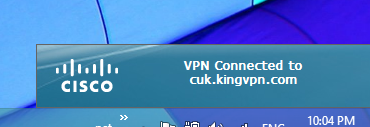
Now you are connected to KingVPN Cisco server.
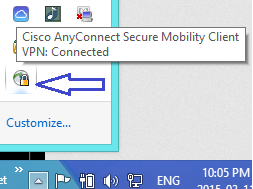
Disconnect your Cisco VPN as below
 You can see servers address here
You can see servers address here
