VPN L2TP Android Setup Instructions
Setting up KingVPN with L2TP access under android is again simple. The following instructions go step-by-step through the creation process of a L2TP connection.
Find “Settings” in your device
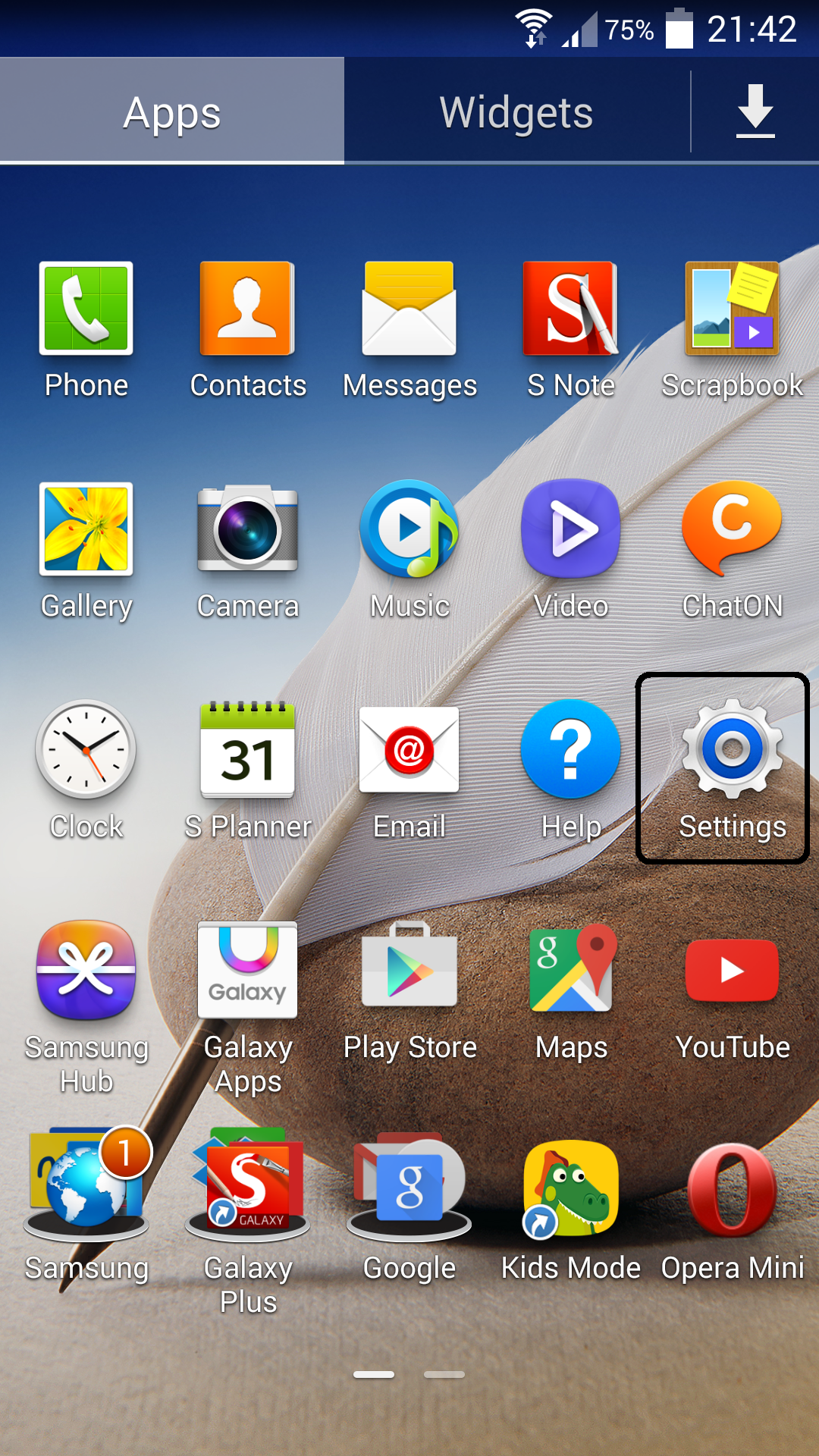
Go to “More networks”
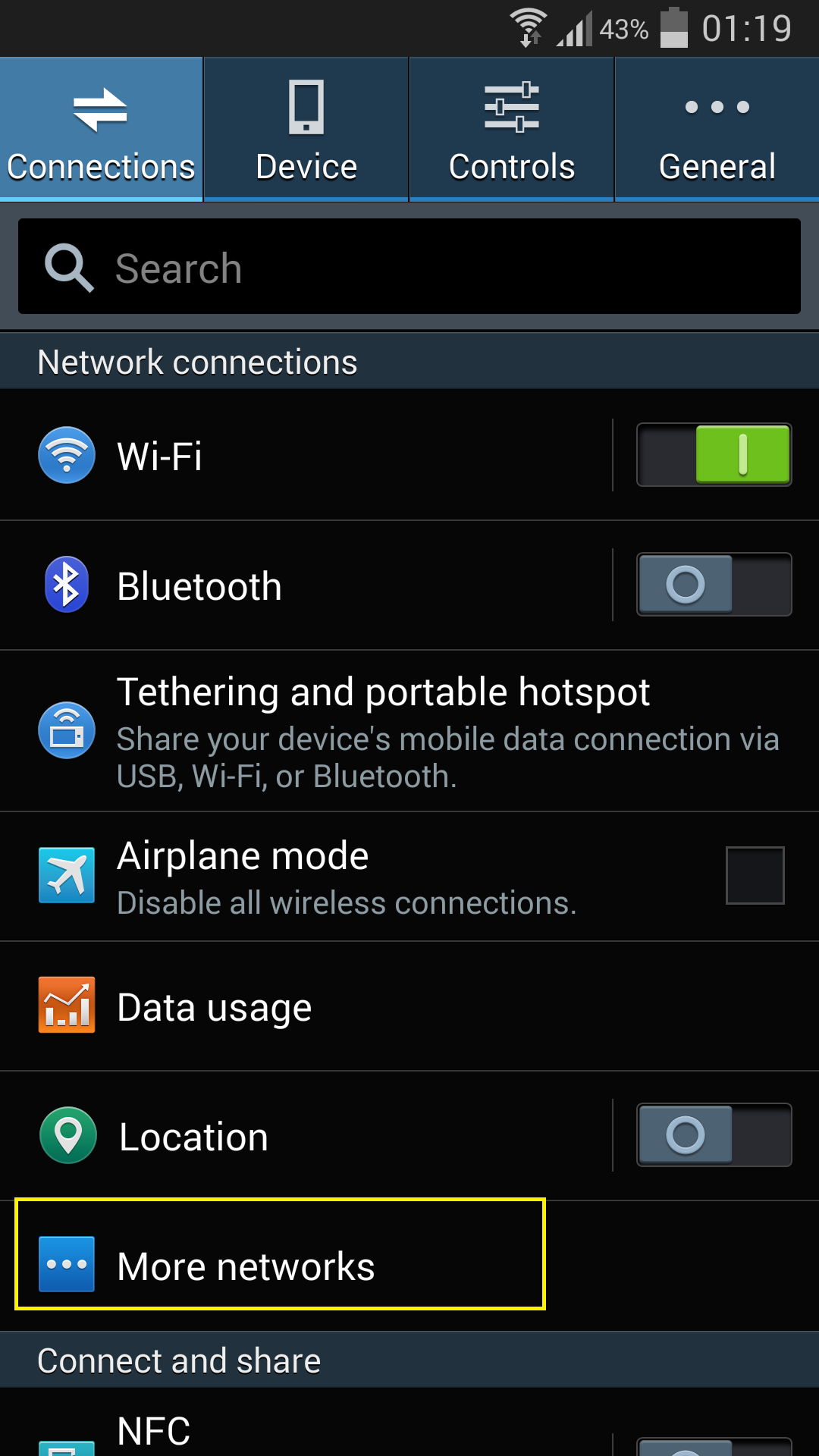
In the next window, Go to “VPN”
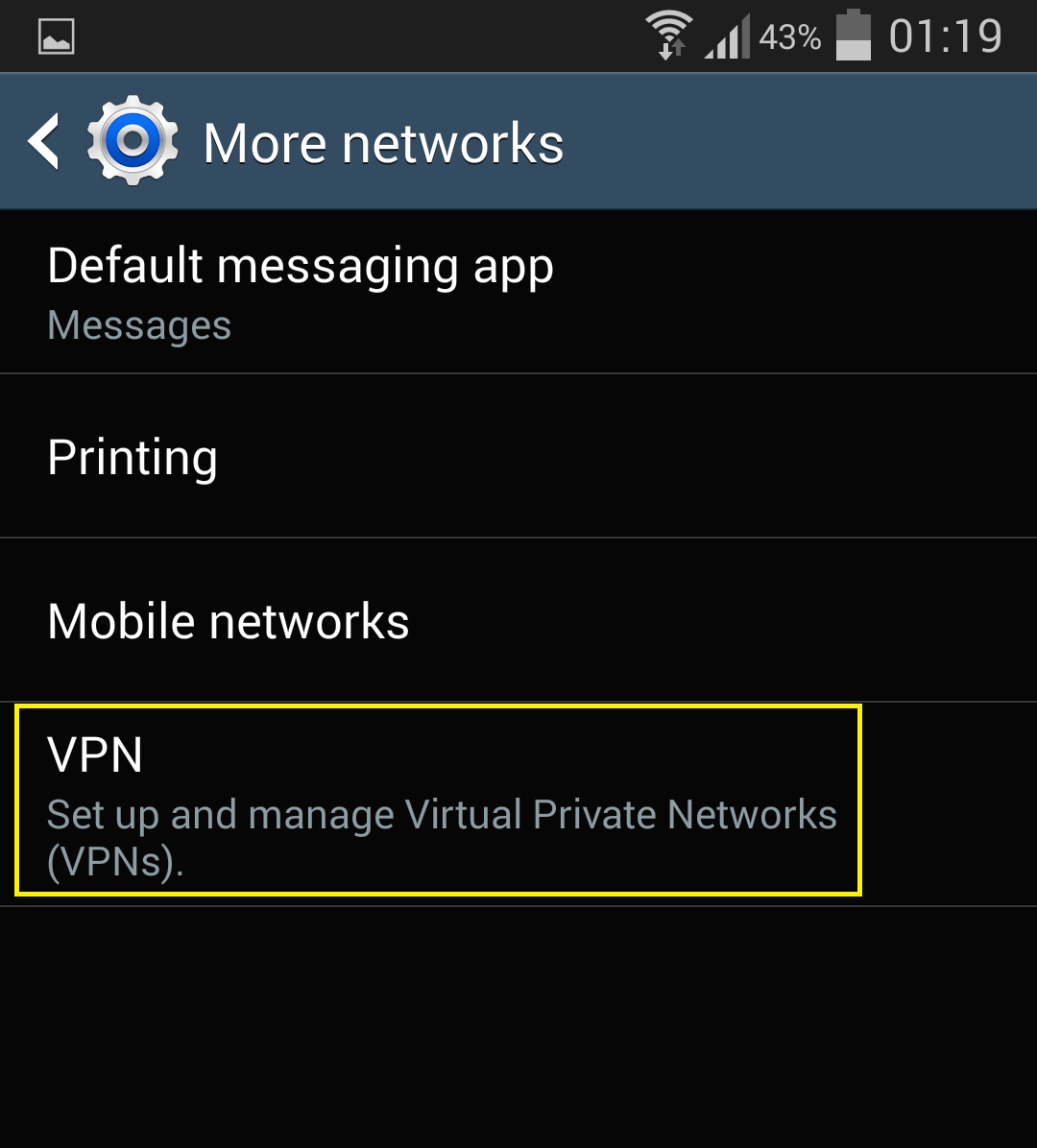
To create a new VPN connection setting Tap on “+” option
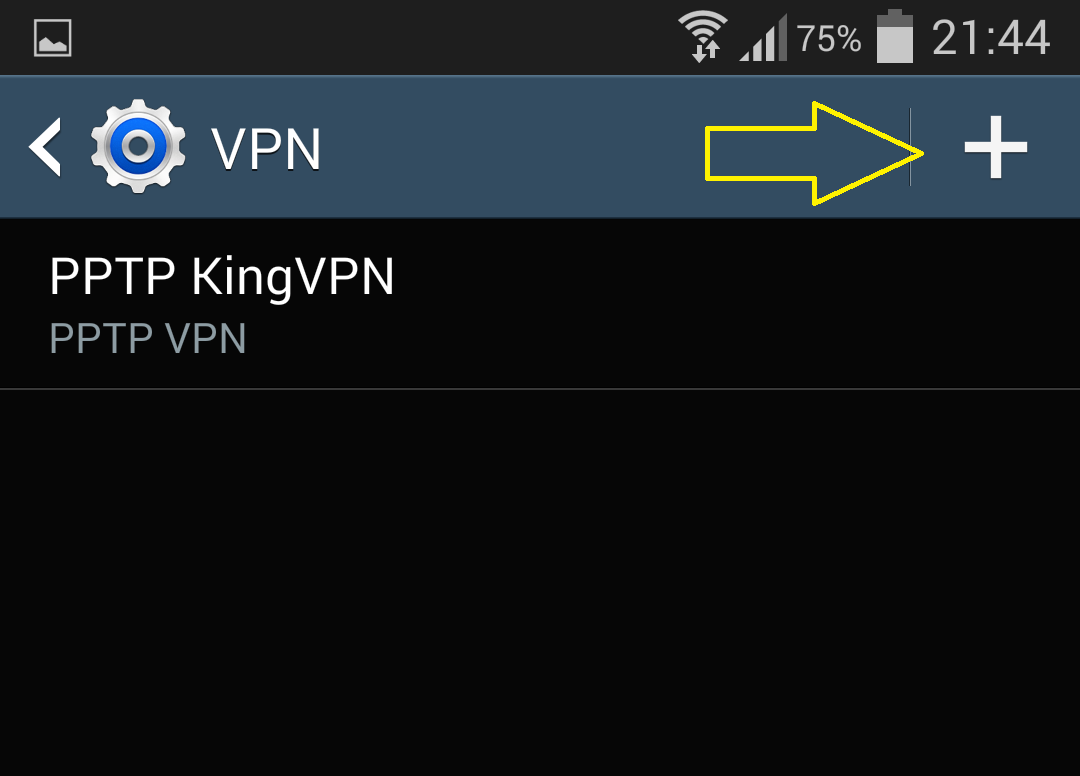
Enter ” L2TP KingVPN” as Name
Choose “L2TP/IPSec PSK” in the “Type”
Fill full Server Address to Server address field ( Server addresses listed in below of this page )
Input IPSec pre-shared key: 22446688
Tab “Save”

Now you should see L2TP KingVPN connection in the list, Tab on connection name
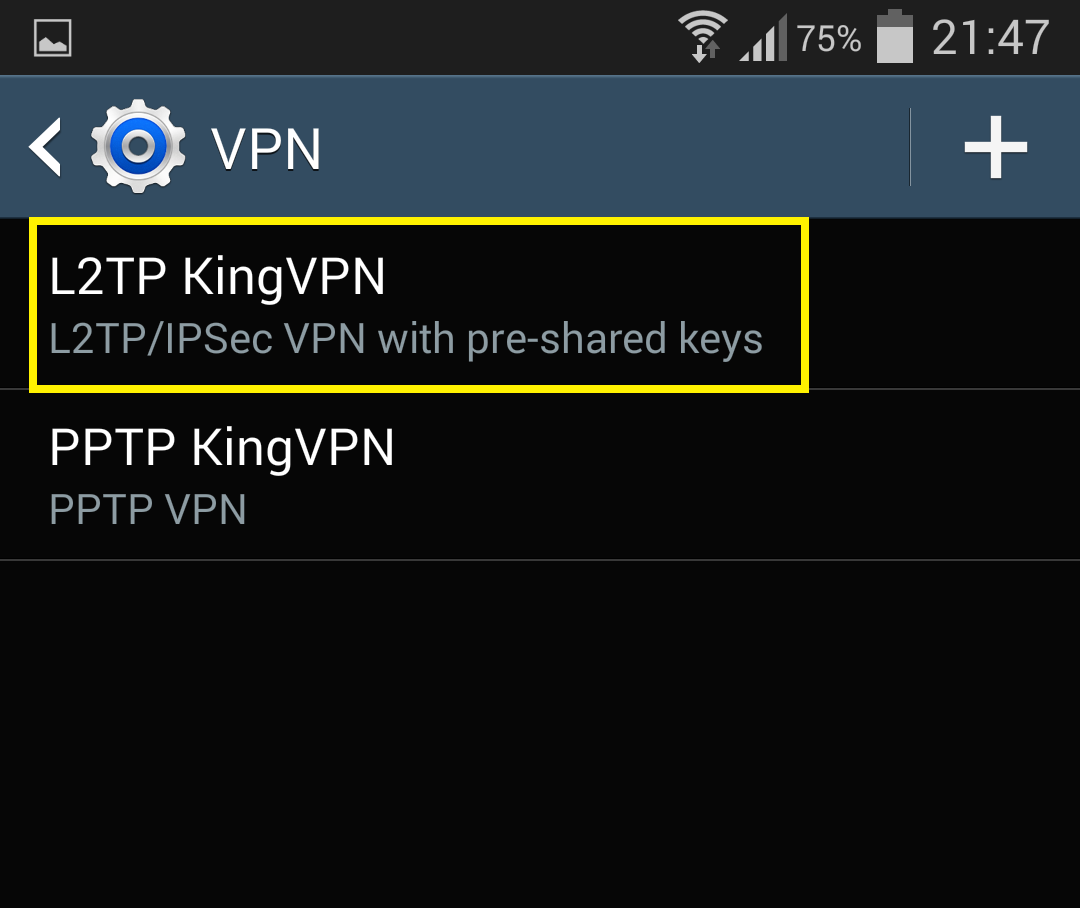
Authorization window will appear
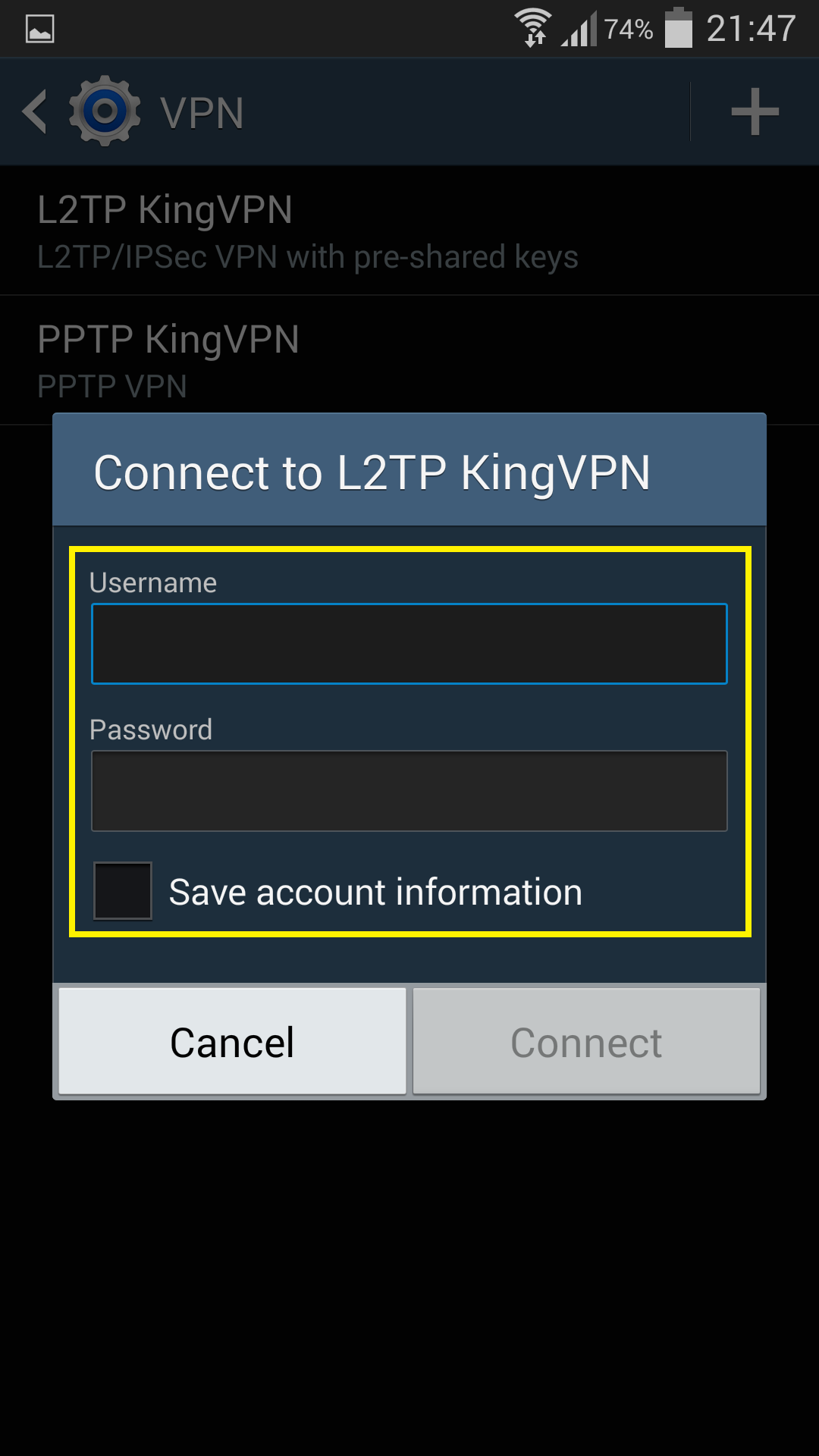
Enter your Username and Password
Select Save account information and Press Connect button
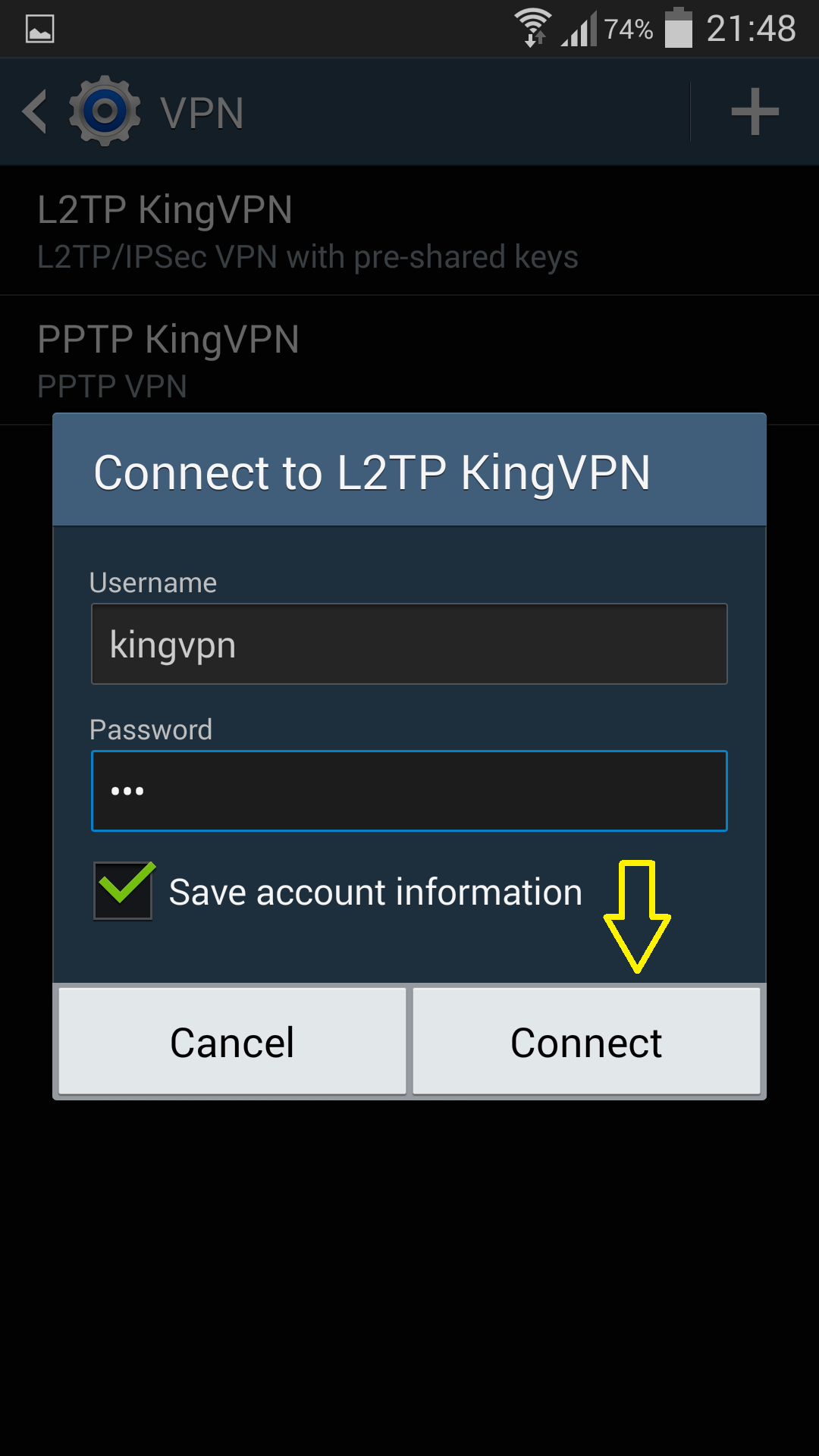
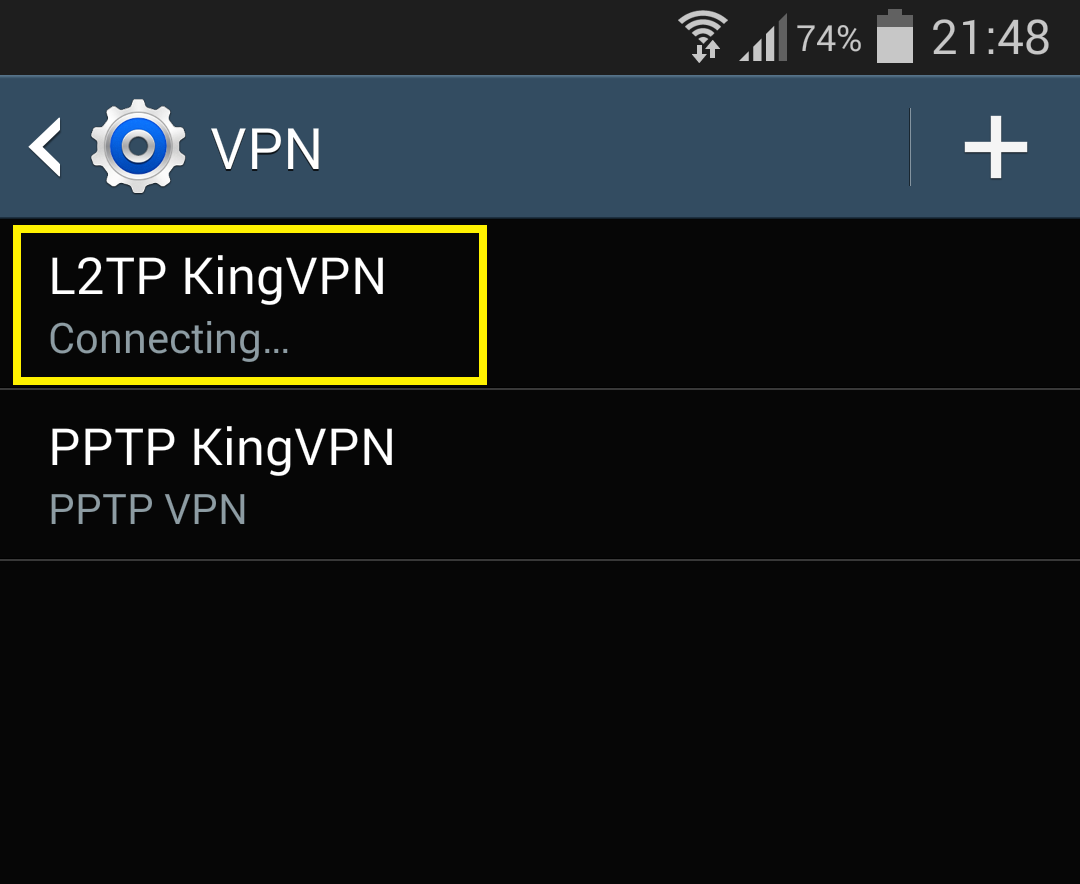
Done. You are connected
When the VPN is connected the key icon should appear at the top bar. Also the KingVPN status in the connections list should change to Connected.
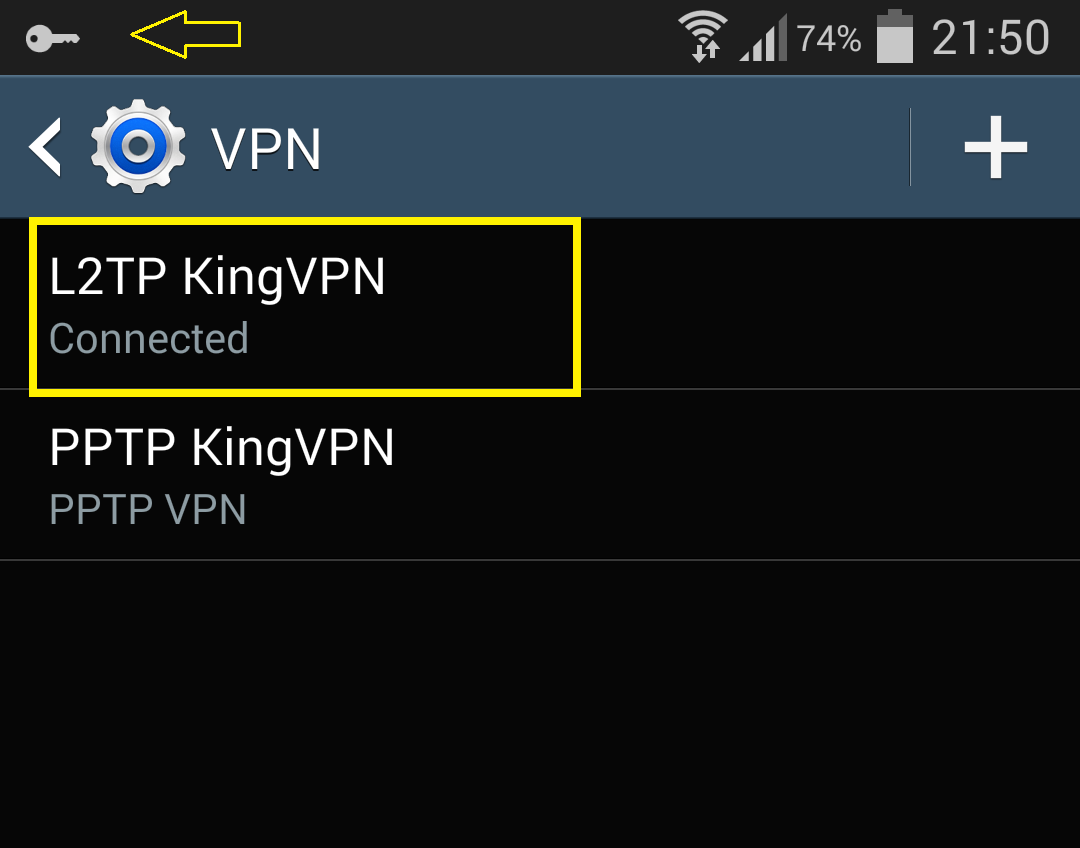
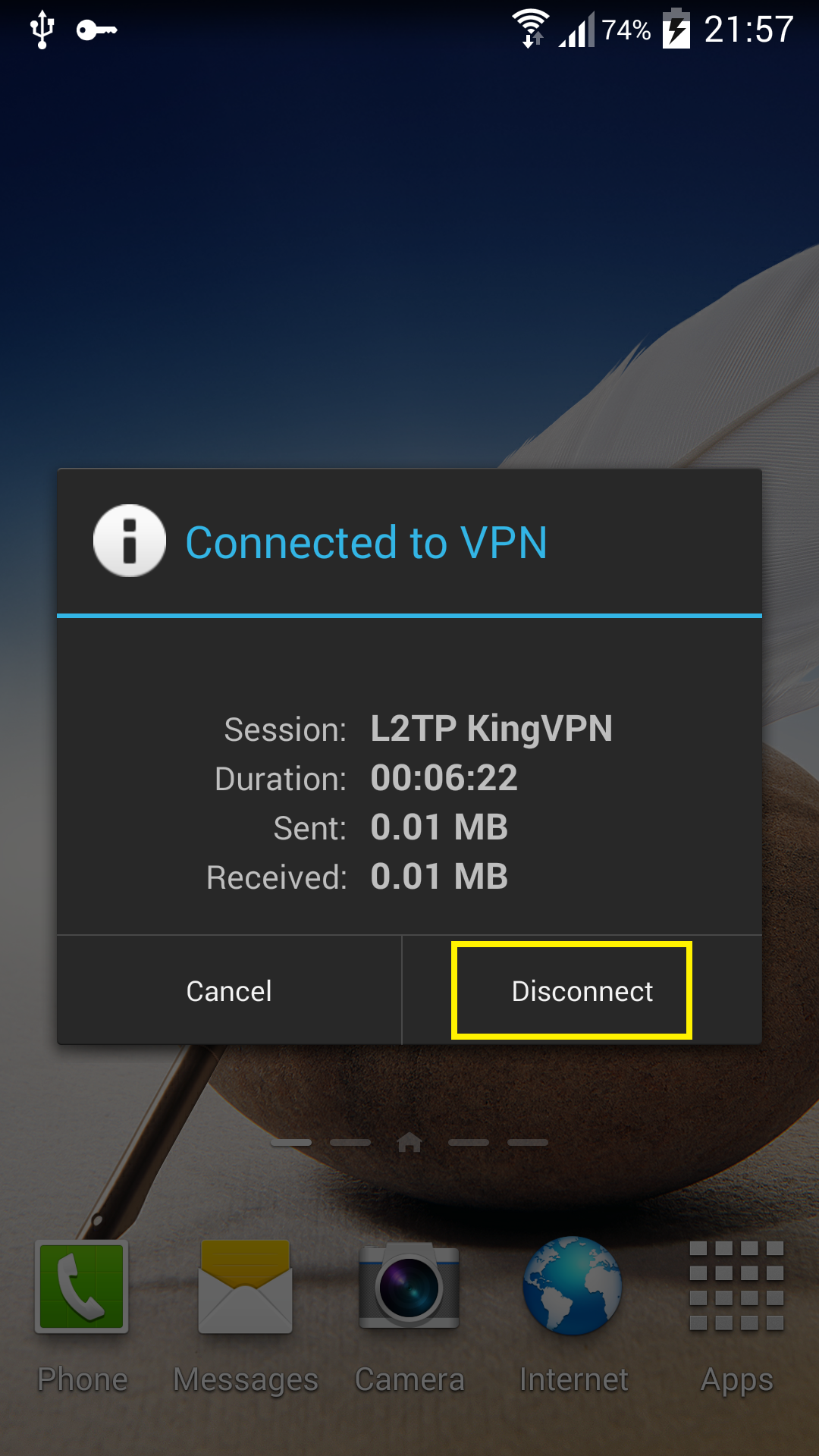
For Change network setting or delete the connection, pres hold on the connection name until this menu appears
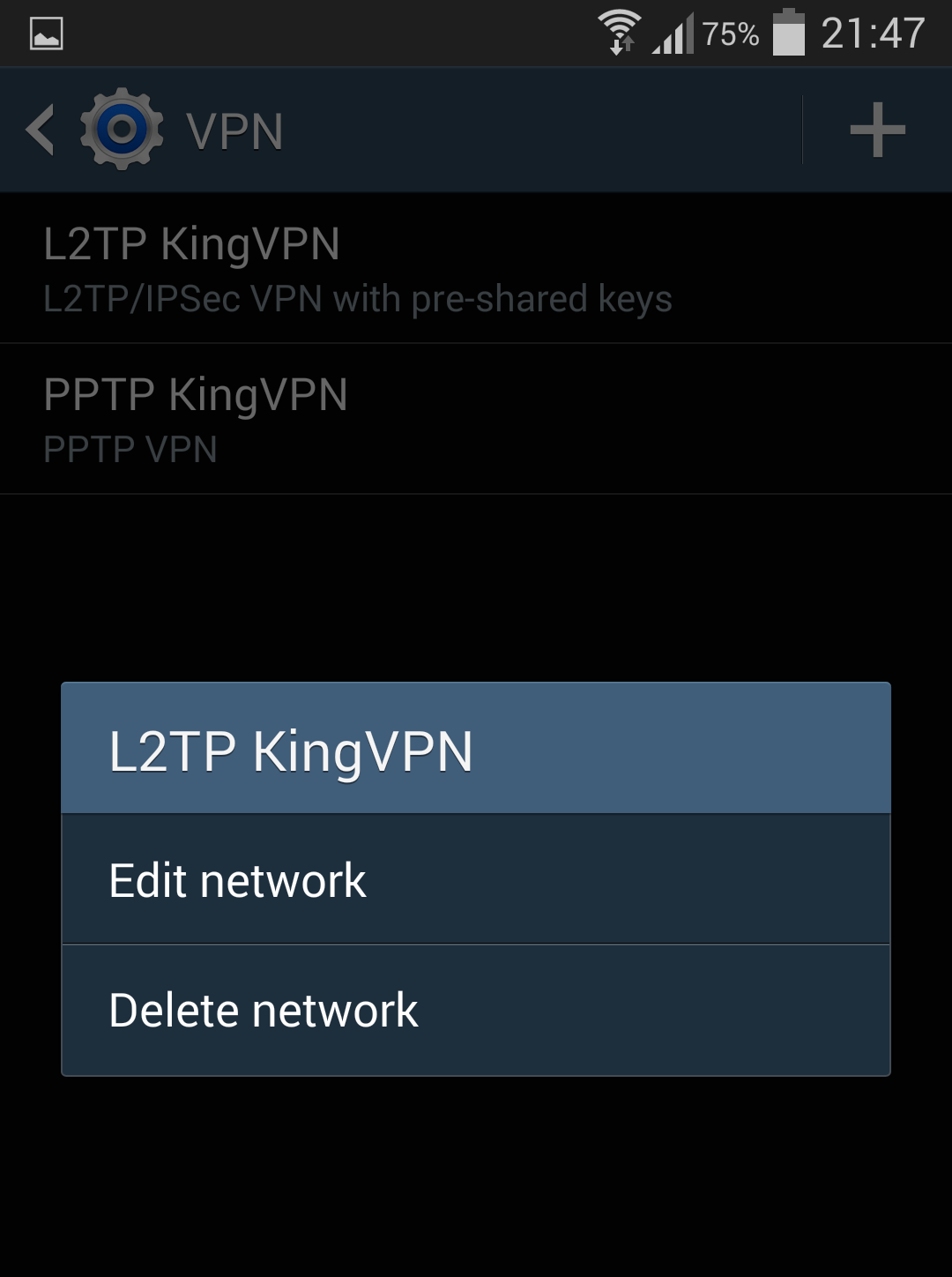
You can see servers address here
