VPN L2TP iPhone and iPad Setup Instructions
Setting up StableVPN with L2TP access under ios is again simple. The following instructions go step-by-step through the creation process of a L2TP connection.
Start from the home screen. Go to “Settings”
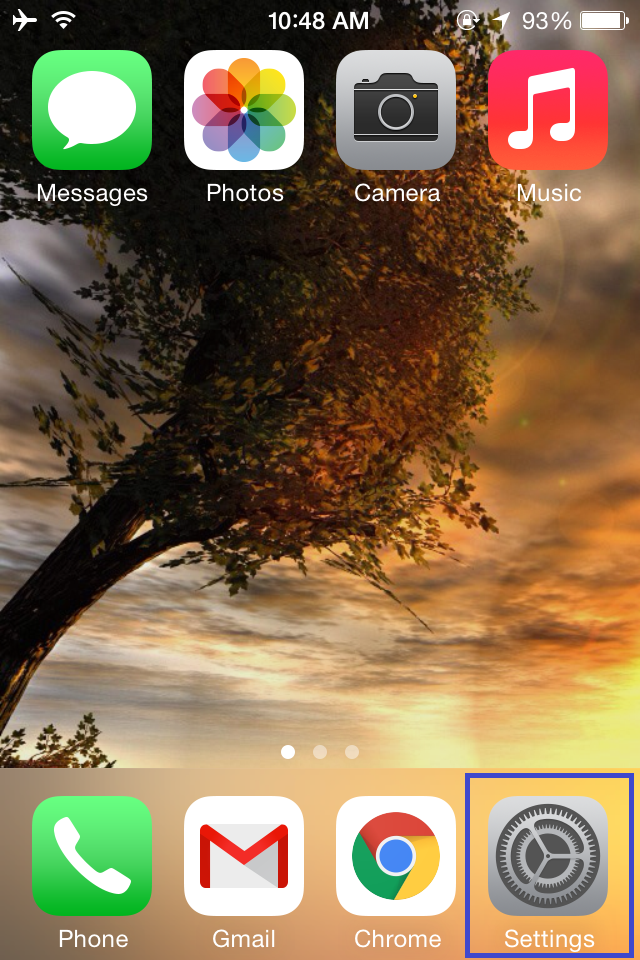
In the next window, Go to “General”
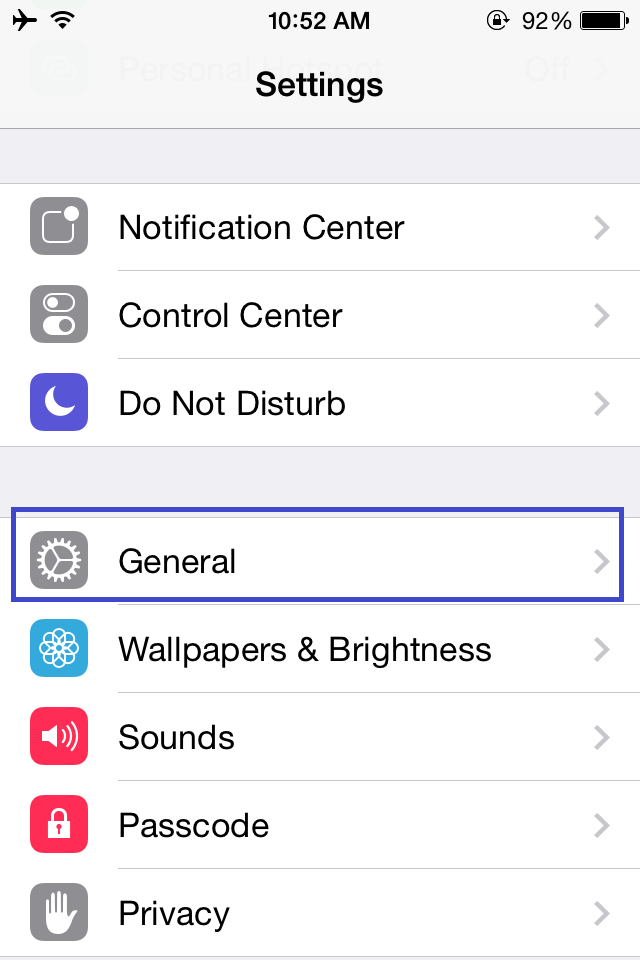
Then proceed to “VPN”. You may need to scroll down to find it.
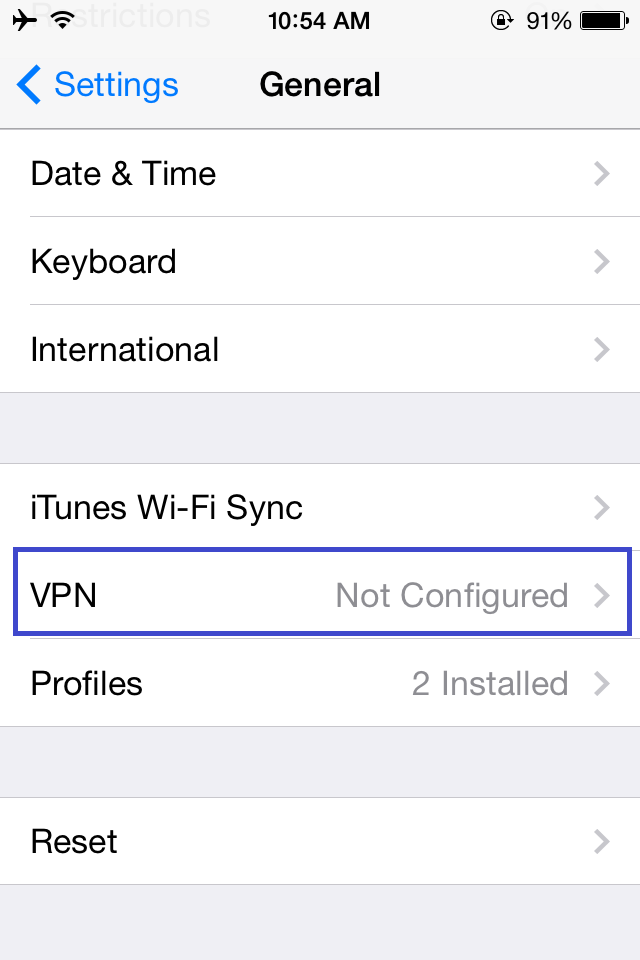
Tap on “Add VPN Configuration….”
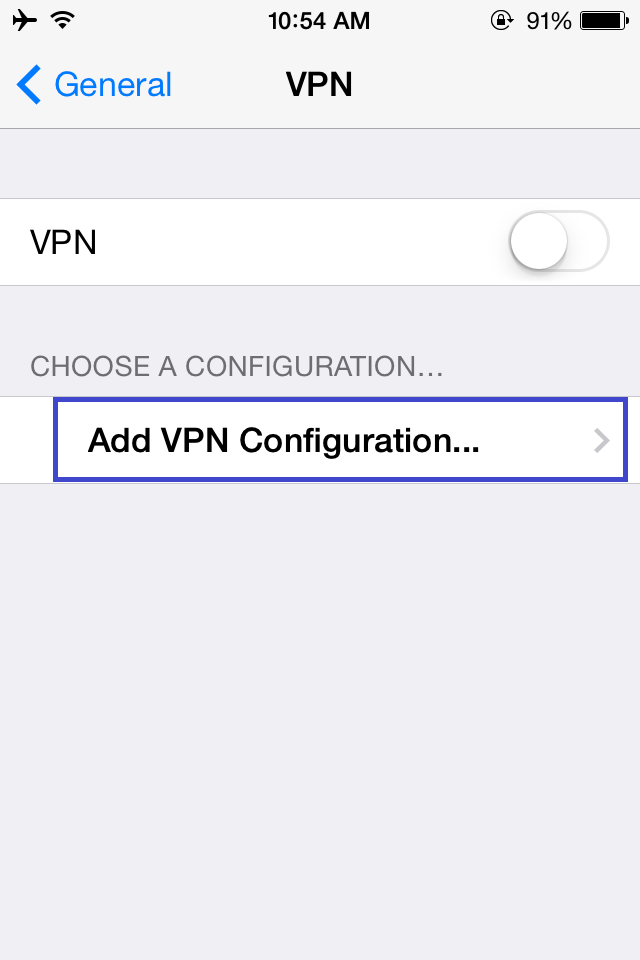
Choose L2TP tab.
Enter Description “KingVPN”
The Server address will be different, depending on the servers you own. ( Server addresses listed in below of this page )
Please enter username in Account section
Enter your account password in Password section
For the Secret input: 22446688
please make sure “Send All Traffic” is checked (ON).
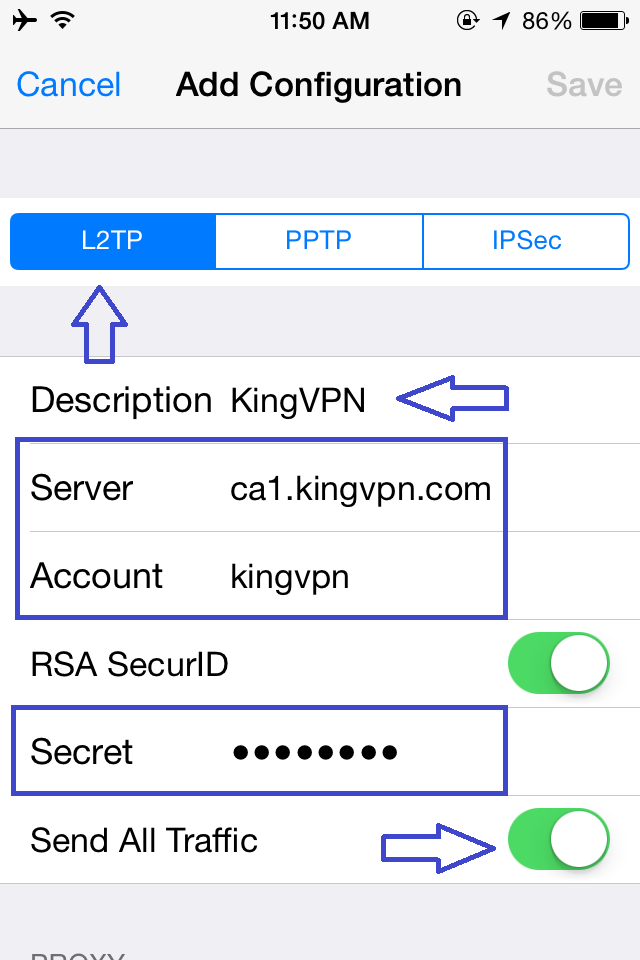
Proxy option must be set to “Off”
Save the Configuration and go back.
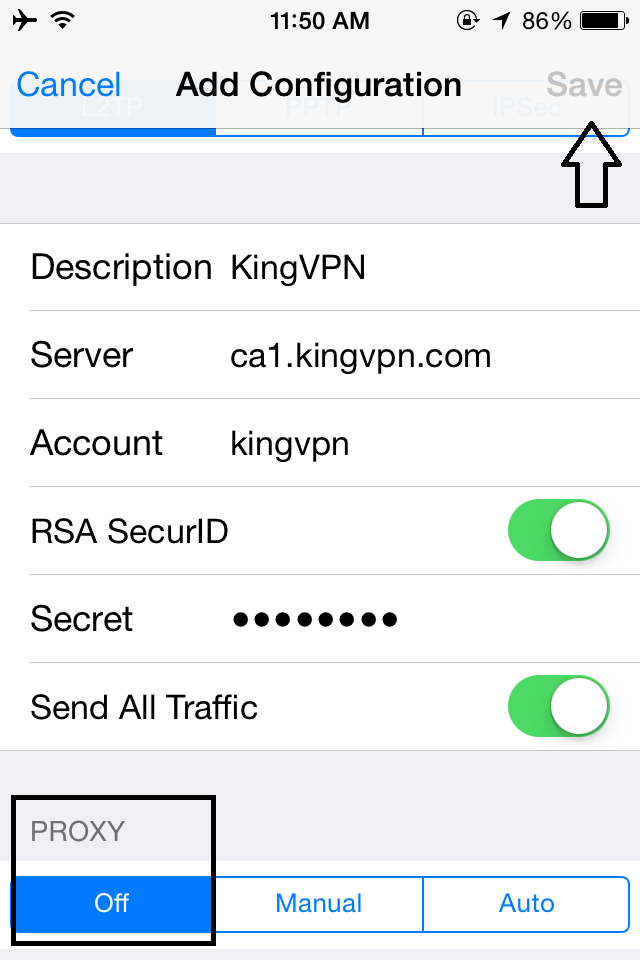
You can see the connection has been created
Now connect by tapping the button to the right of VPN.
(If you have more than one VPN configuration listed, the one with a check next to it will be connected.
You can tap on a vpn configuration name to select it, or tap on the ‘i’ to the right of the name if you need to update the settings.)
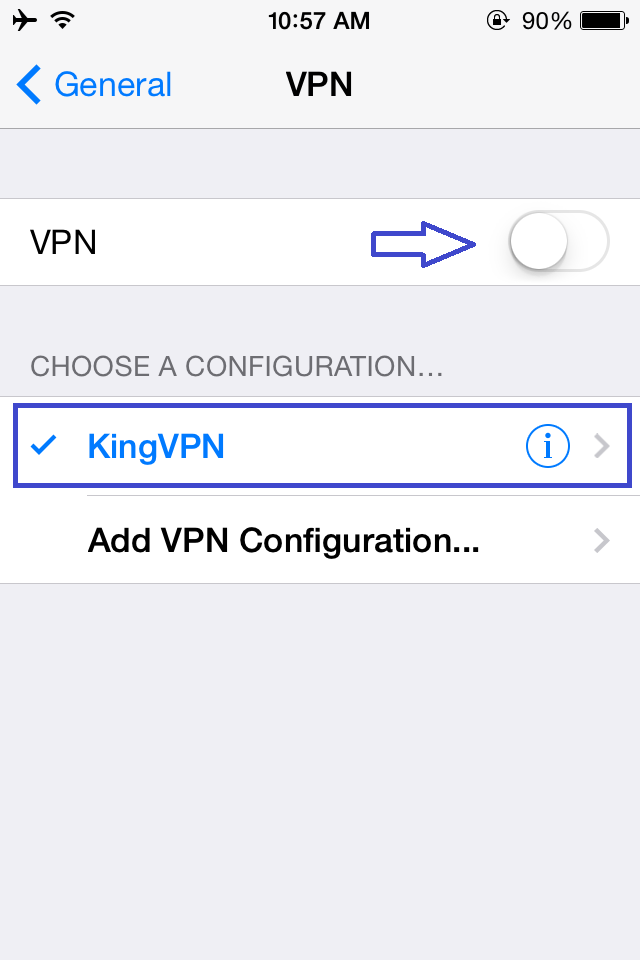
Confirm that the connection is on by checking its Status. Also notice the VPN badge on the title bar.
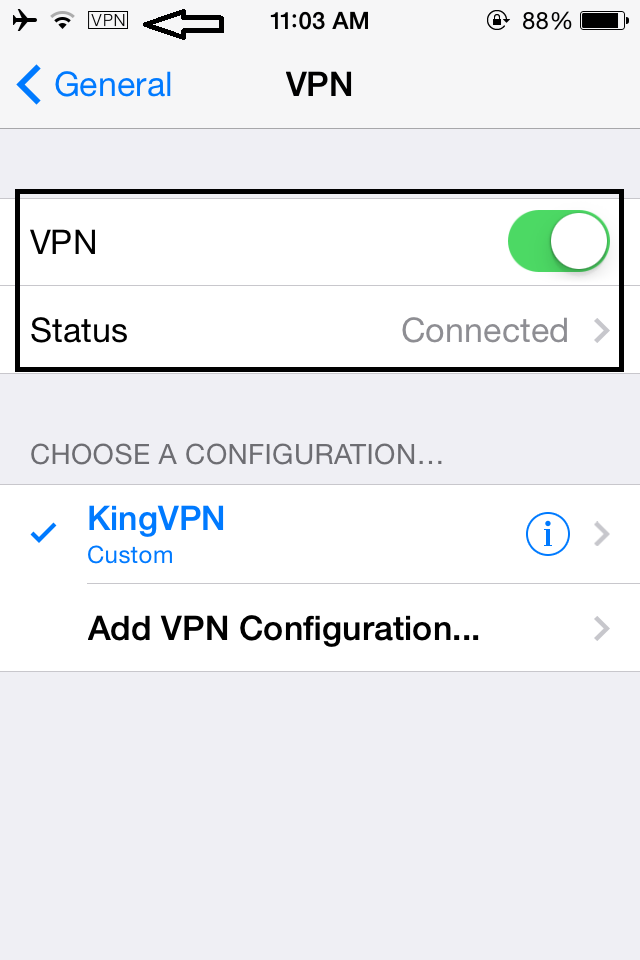
You can see servers address here
