How To Setup OpenVPN on Android
The following instructions go step-by-step through the creation process of a OpenVPN connection.
Our OpenVPN services active on both TCP and UDP protocols, you can use both of them
You can download the Openvpn client here or you can visit your google store and search OpenVPN for android.
Install and run the openvpn software.
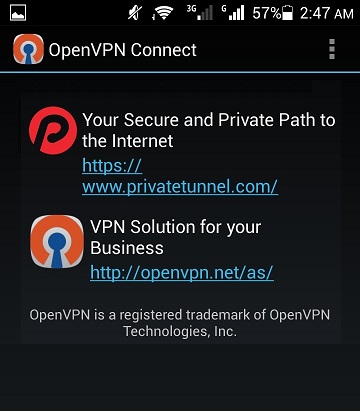
This file must be download on the computer and extract zip file and transfer your required profile to your device
The profile file of all servers placed in a zip file and each server has both TCP and UDP protocol
If you want to download profile file into your own device , you must download and install ZArchiver software
after download and install open the software and find the profile zip file and extract that
Click on the marked menu and select “Import”
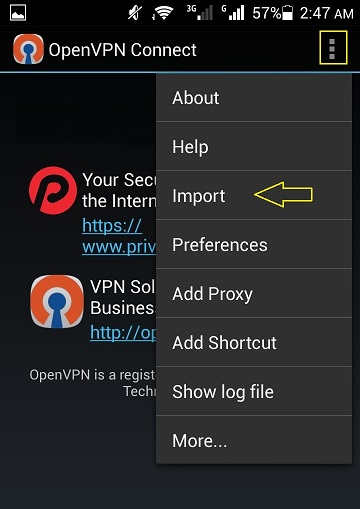
Select ” Import Profile from SD card”
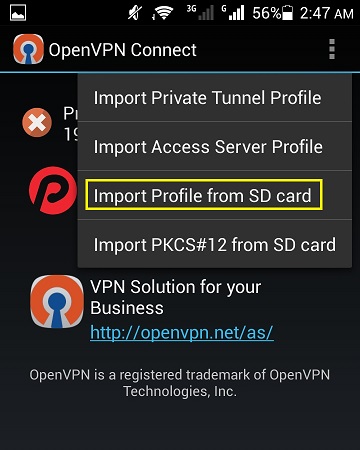
Find your configuration .ovpn file and Select it.

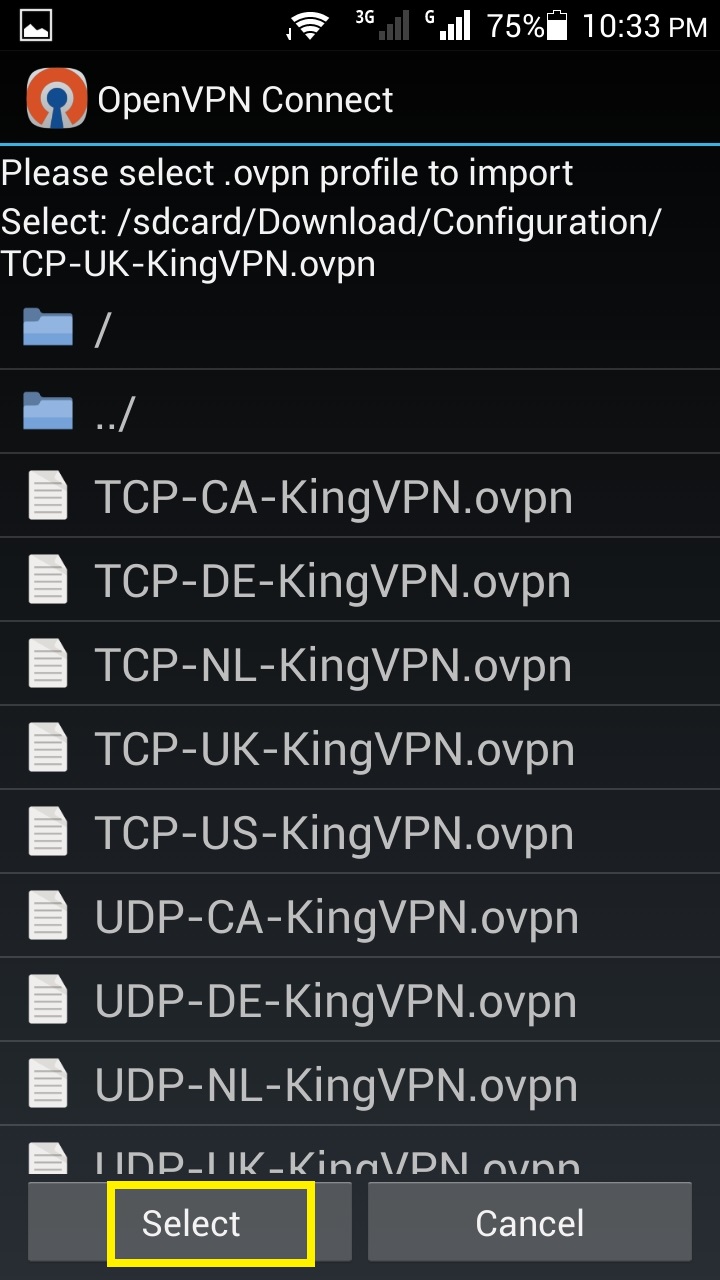
IF you want to use OpenVPN on TCP Protocol you must set proxy setting
But, if you want to use UDP you don’t need proxy setting and proxy must be turn off
Click on ” Add Proxy “
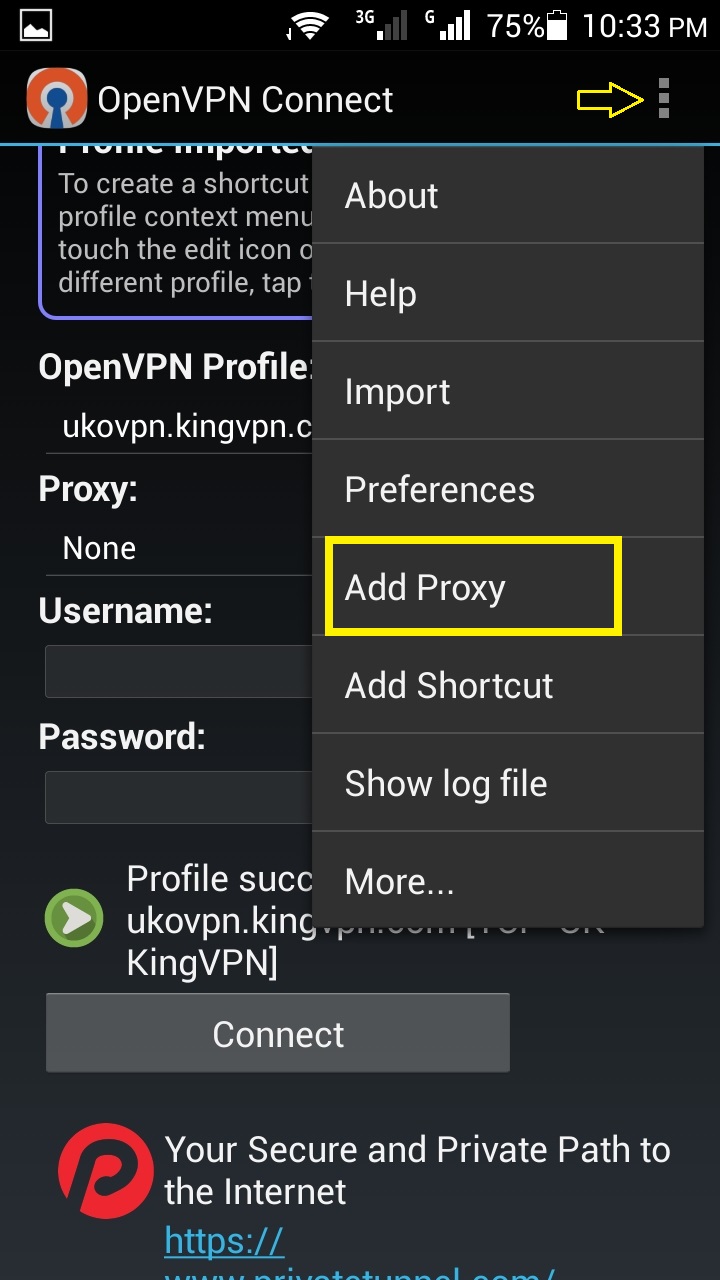
In “Proxy Hostname” section you must input OpenVPN server address
Server addresses listed in below of this page
In Port section input “7080”
Click on the “save”
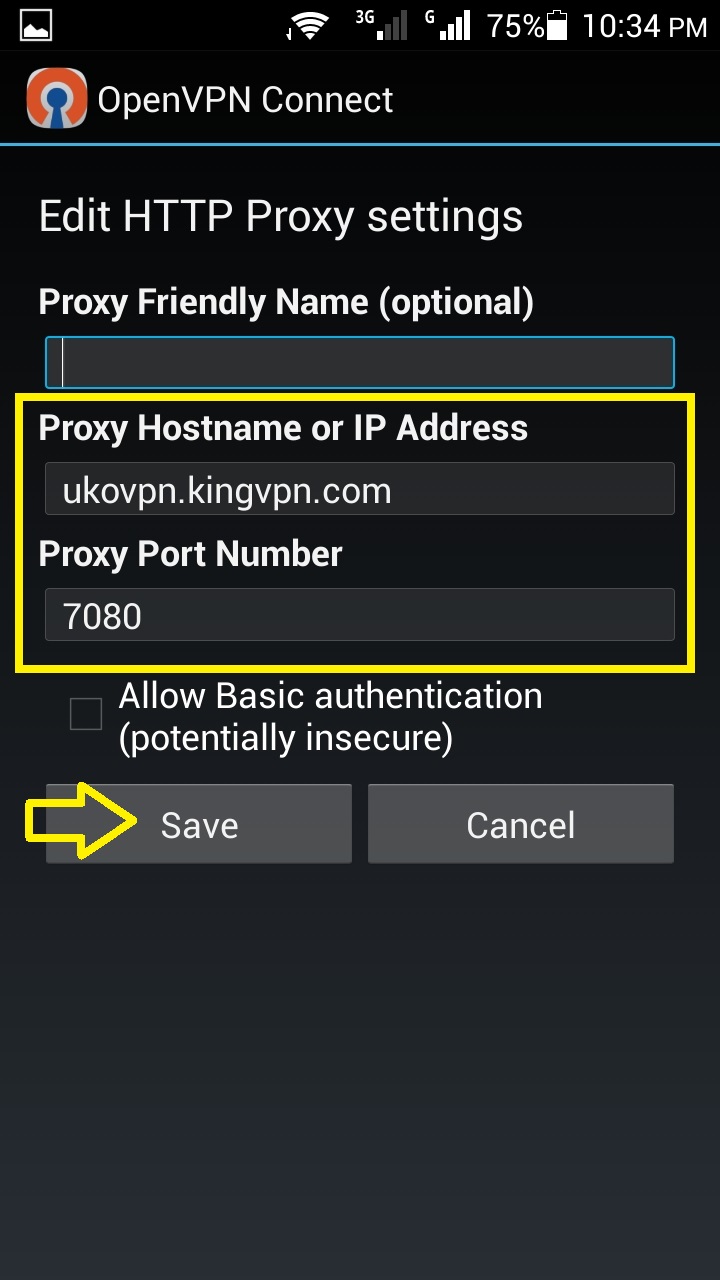
Input account information and Click on the “Connect” button
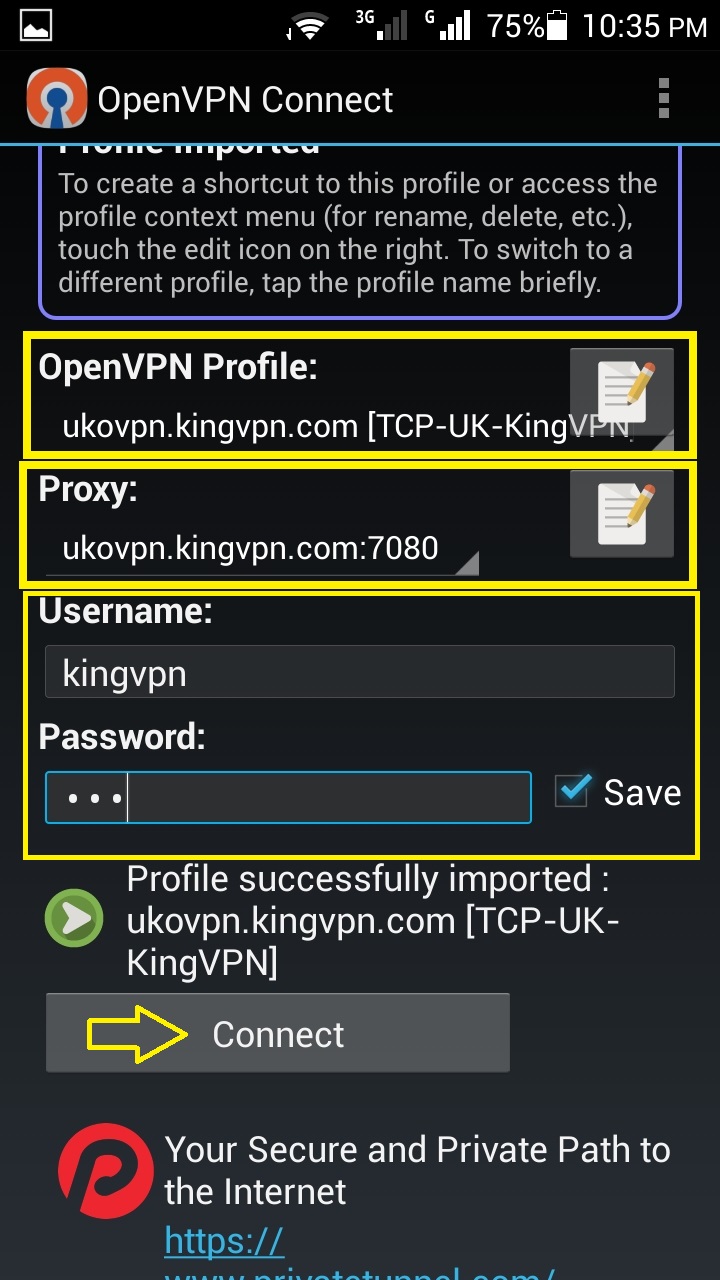
It starts connecting
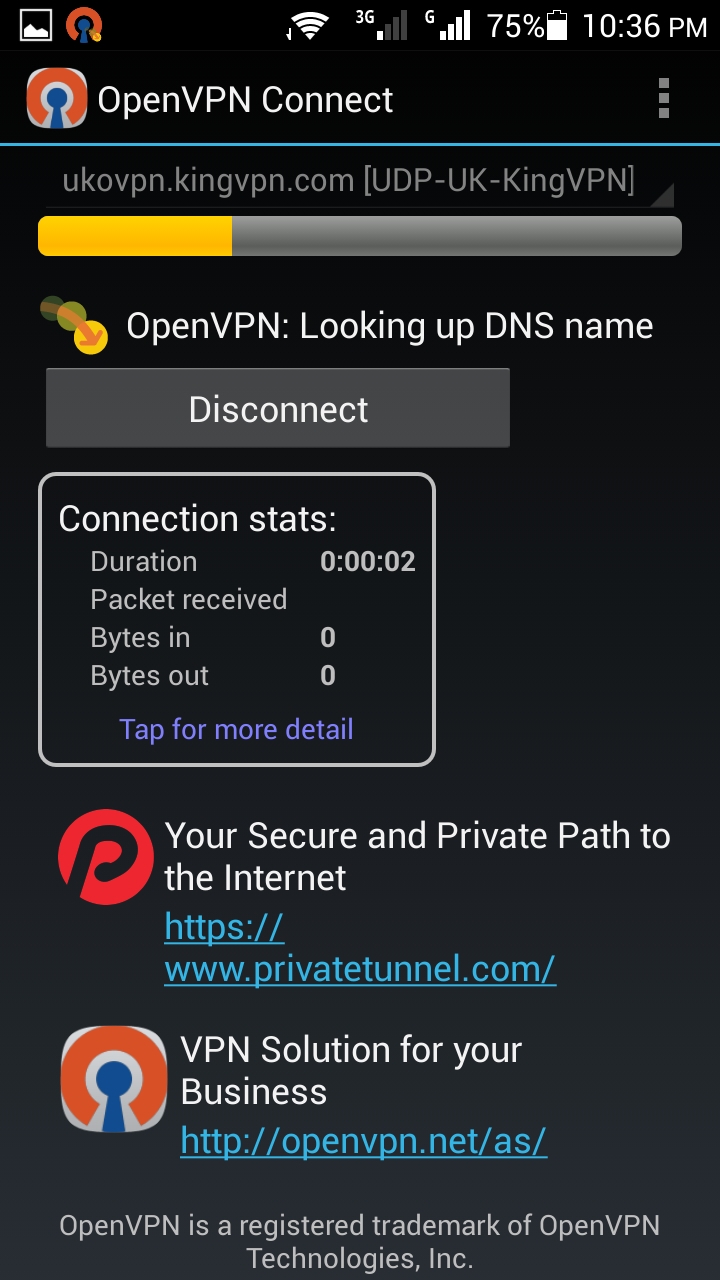
Process is complete, You have now successfully been connected to the our OpenVPN server.
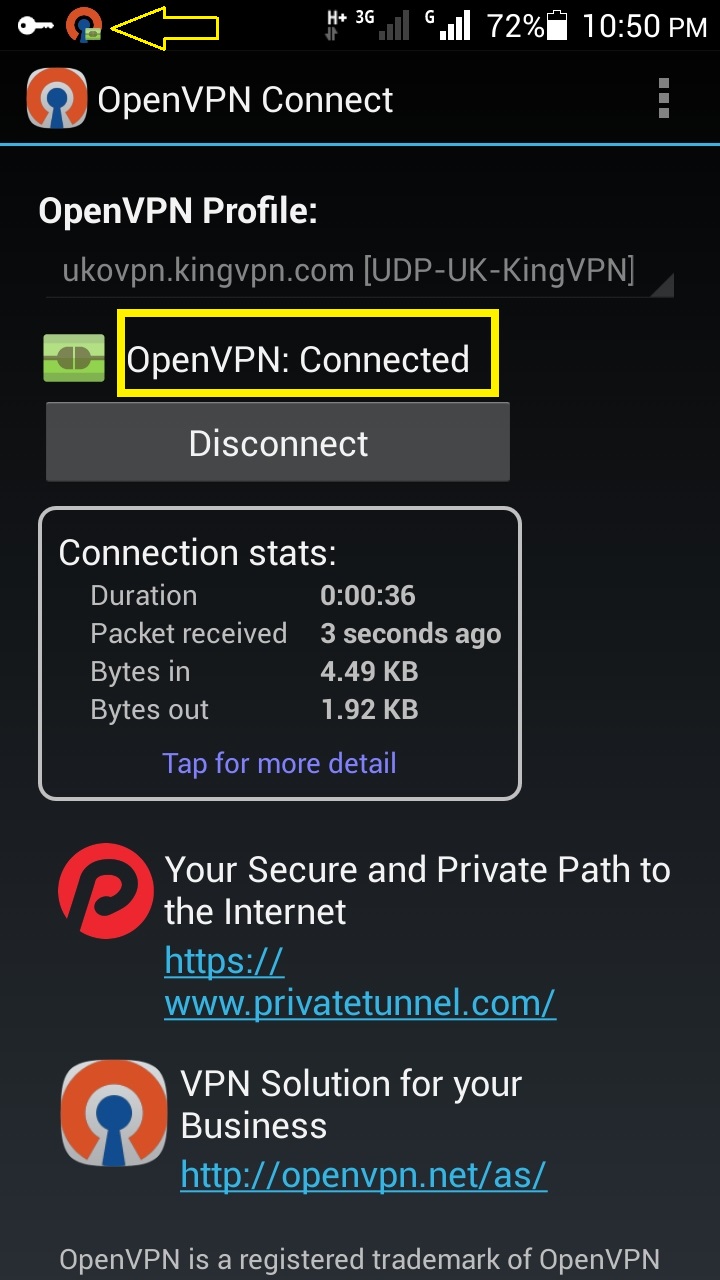
If you want to use UDP you don’t need server address , just import profile and input username and password
You can see servers address here
