Manual Setup OpenVPN on windows XP is as follows:
Download URL for software is
Our OpenVPN services active on both TCP and UDP protocols, you can use both of them
Download File
Once you have downloaded the softeware, authorize it to run.
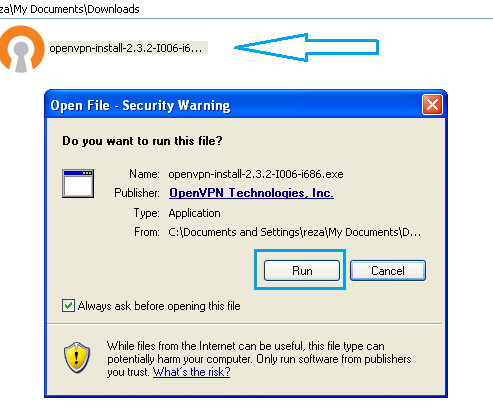
Click Next…
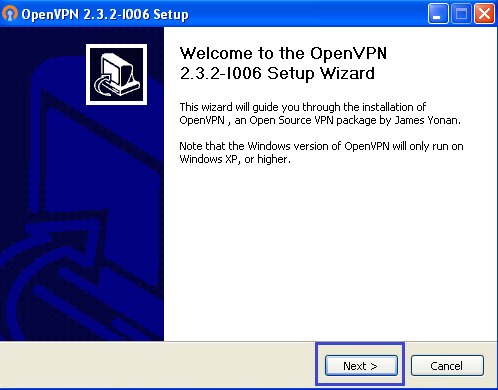
Click ” I agree ” to license
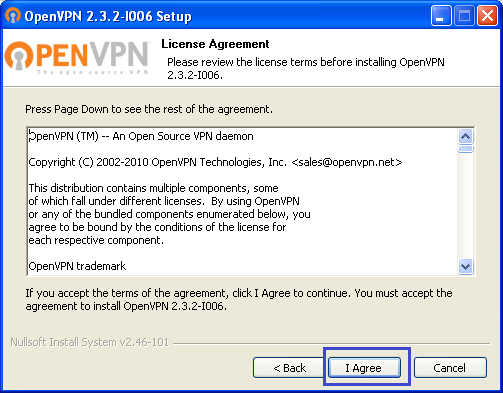
All check boxes are needed, hit ” Next “
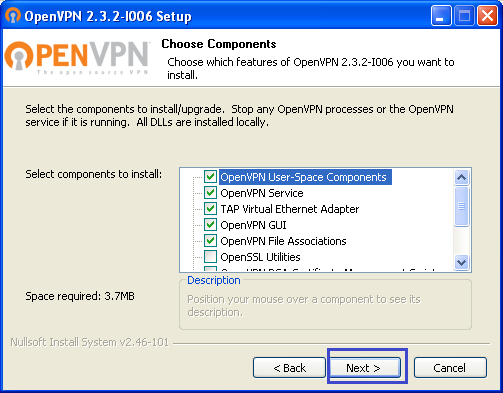
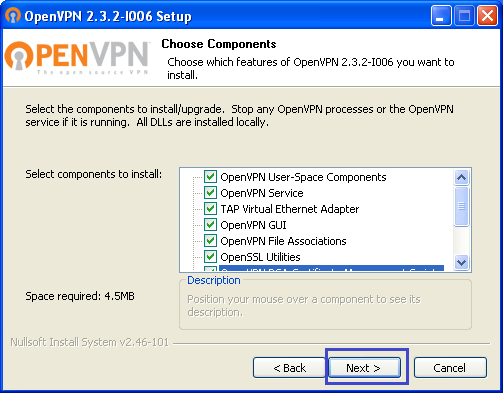
Leave the default location and click ” Install “

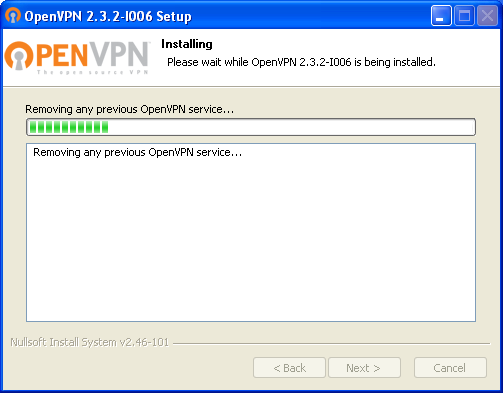
Click “Next” when install is completed
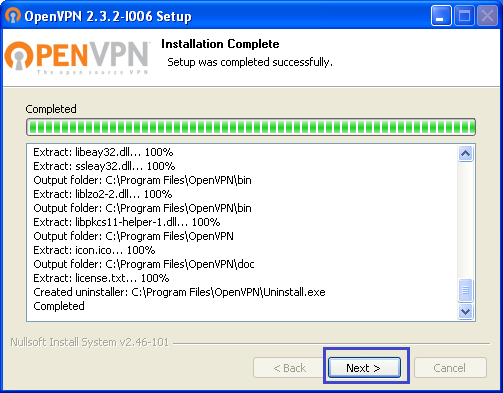
Click ” Finished “
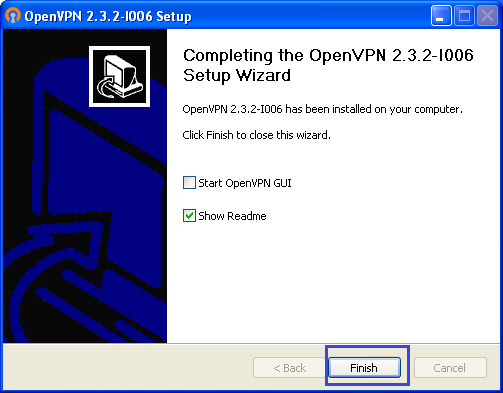
Now you must download configuration file.
Configuration File
Unzip the configuration file that you just downloaded.
Copy unzipped file to: “C:\Program Files\OpenVPN\config “
When you have finished unzipping the KingVPN Configuration File it will look this in the directory.
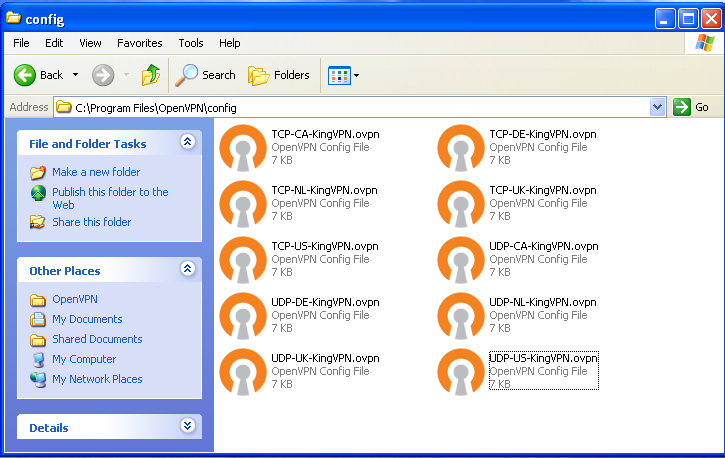
On system tray, Right click on the OpenVPN icon and choose your desired server and then click on the connect
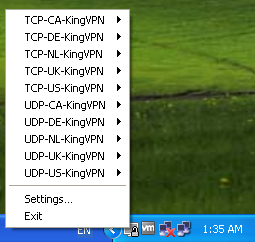
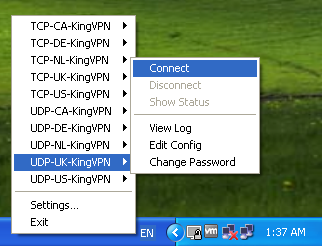
Put your “Username” & “Password” and click OK.
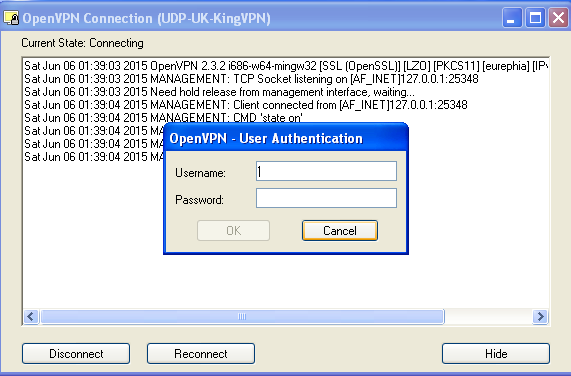
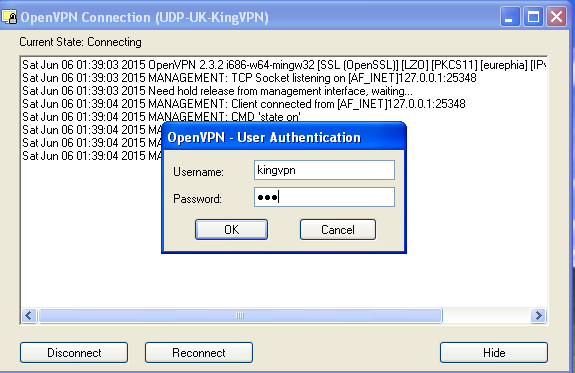
Now you are connected.
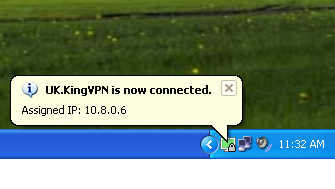
When you are connecting you can get status as shown below, and you can see that your OpenVPN working correctly or doesn’t work
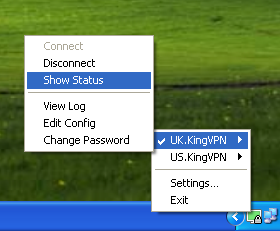
If there are issues KingVPN technicians will want to see a copy and paste of this log.
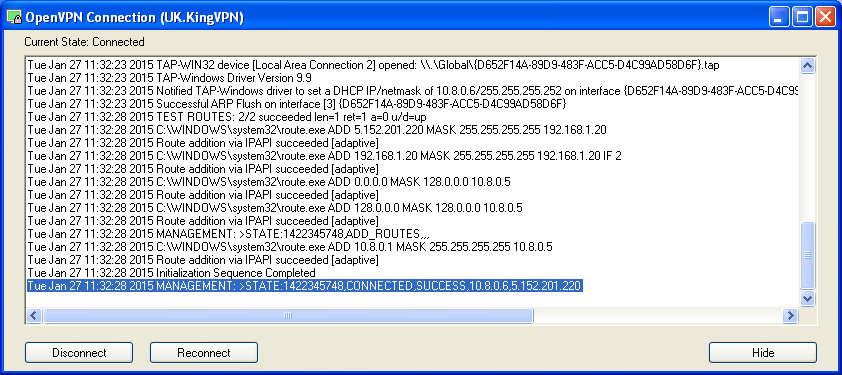
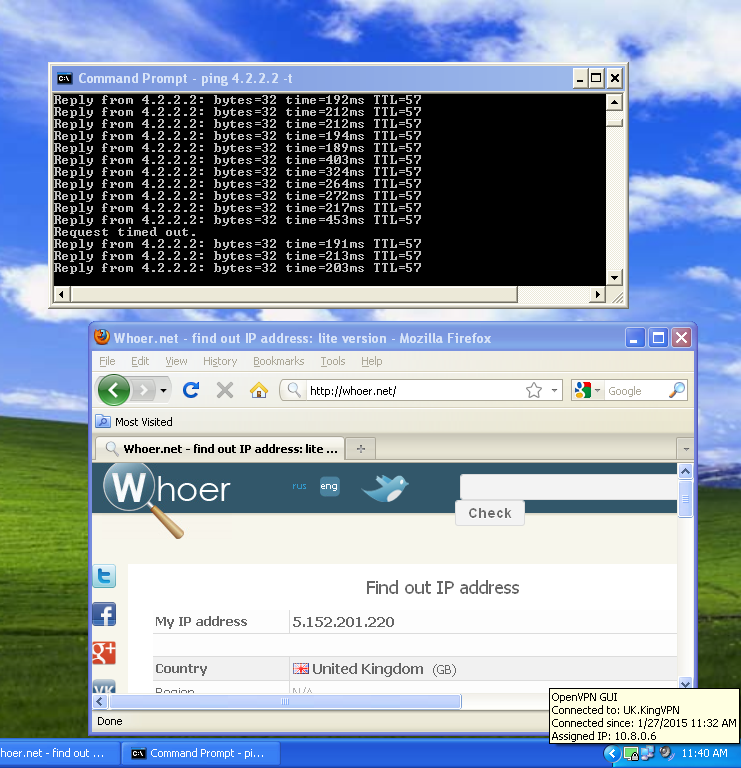
Please disconnect your OpenVPN as below
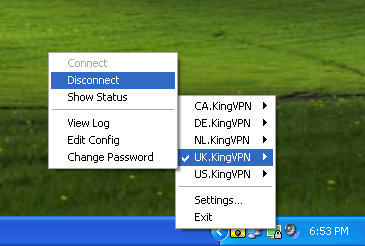
Good luck!
You can see servers address here
