Setting up a Proxy VPN on Windows XP
This is super easy, and you only have to type one piece of information the entire time!
Please download link below:
Download File
These instructions will guide you through setting up a proxy VPN on your Windows XP.
Run the downloaded file.
You are now presented with a Wizard. Click Next to continue.


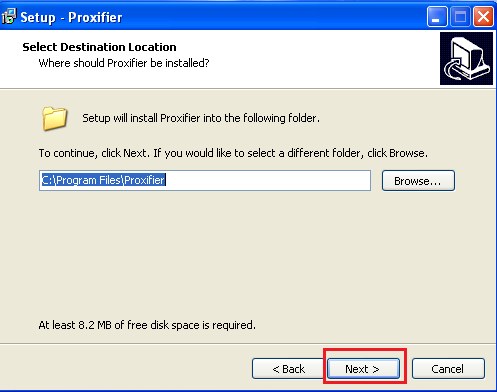
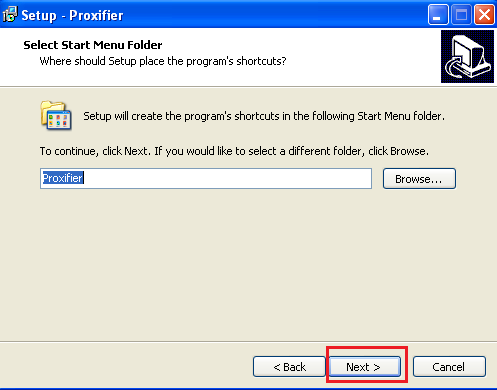

Click on the “Install” button to start the installation program
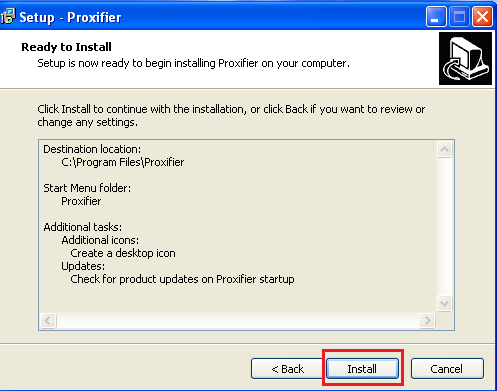
The program was successfully installed ,Select “Launch Proxifier” then Click on the “Finish” button.

When you launch the proxifier for the first time you will be asked for registration key, Please click on the “Enter Registration Key” button.

Enter the below information.
Input “KFZUS-F3JGV-T95Y7-BXGAS-5NHHP” as a Registration Key

Click on the “OK” button
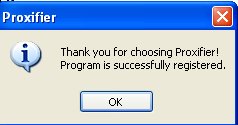
click on the specificed area or open the Profile menu and then click on the Proxy Servers


In this section click on the Add button

In the Server section input the address of server
Server addresses listed in below of this page
Port: 443
Select HTTPS in protocol section
Enable authentication and input username and password and then click “Ok”

You can edit the setting
And then click on the OK
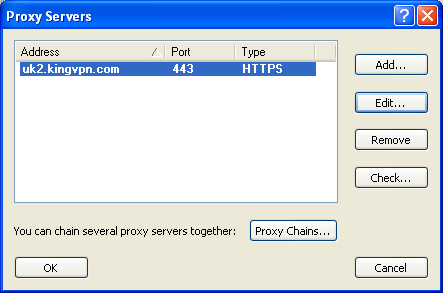
click on the Yes button.
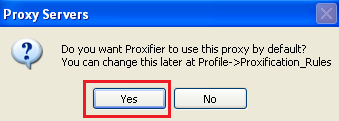

process is complete, You have now successfully been connected to the Proxy VPN server.
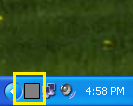
You can see servers address here
